VMware vCenter Server 6 on Windows Server 2012 R2 with Microsoft SQL Server 2014 – Part 3
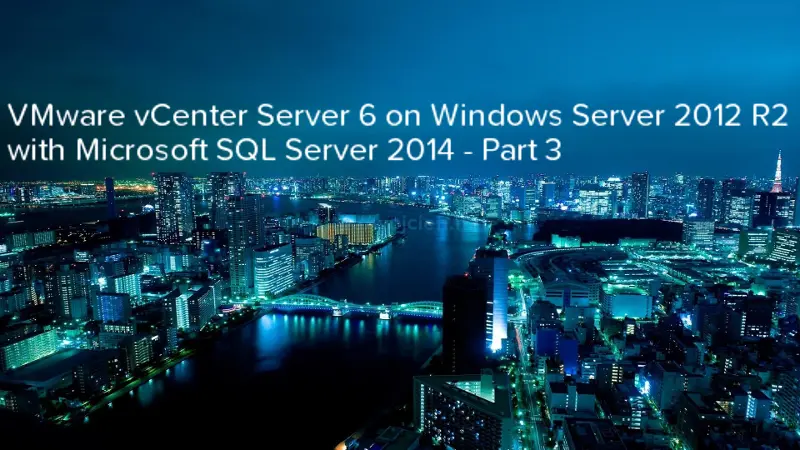
In third and last post VMware vCenter Server 6 on Windows Server 2012 R2 with Microsoft SQL Server 2014 - Part3 I will cover vCenter Server installation.
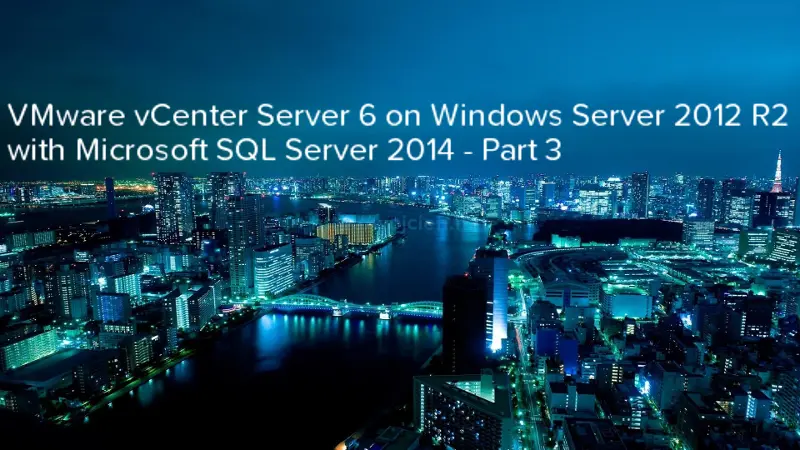
In third and last post VMware vCenter Server 6 on Windows Server 2012 R2 with Microsoft SQL Server 2014 - Part3 I will cover vCenter Server installation.
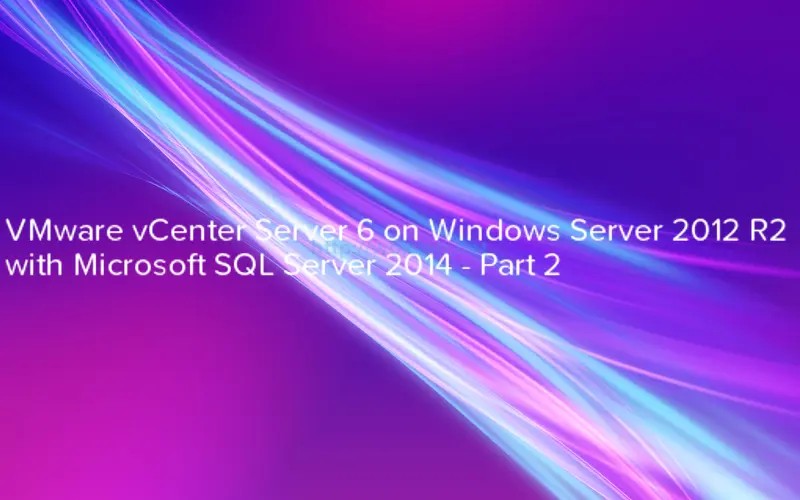
In second post VMware vCenter Server 6 on Windows Server 2012 R2 with Microsoft SQL Server 2014 - Part 2 I will describe how to configure Microsoft SQL Server to be used for vCenter Server and we will create vCenter database.
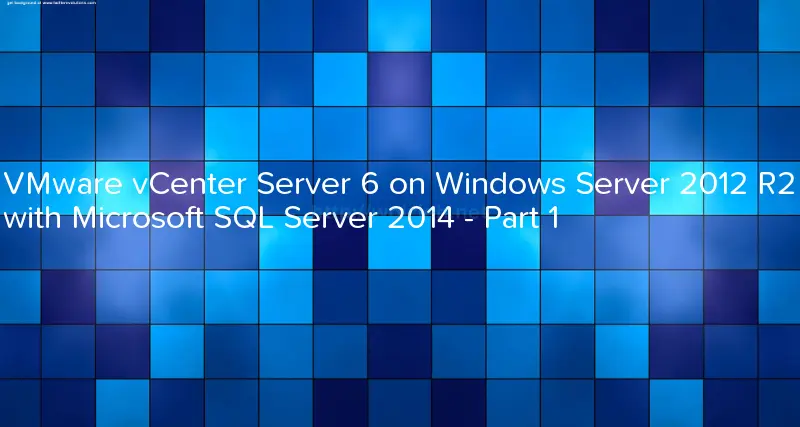
With new VMware vSphere version 6 much more people choose vCenter Server Appliance instead of vCenter on Windows because now it has same limits. However there are still organisations which prefer to use vCenter Server on Windows Server. In first post - VMware vCenter Server 6 on Windows Server 2012 R2 with Microsoft SQL Server 2014 - Part 1 I will describe Microsoft SQL Server 2014 preparation and installation. In next post I will continue with database creation and vCenter Server installation.
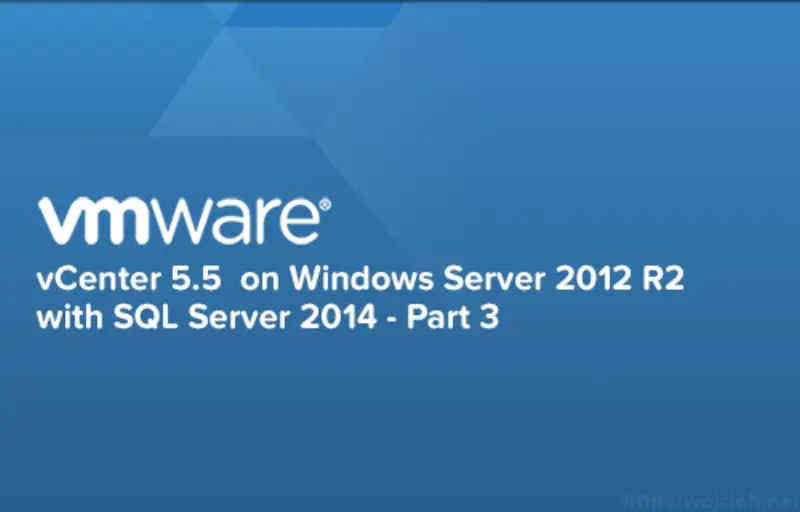
In last post, I will cover installation of vCenter Server on Windows Server 2012 R2 with SQL Server 2014. To recap - we installed SQL Server 2014, we created vCenter Server Database and we created ODBC connectivity.
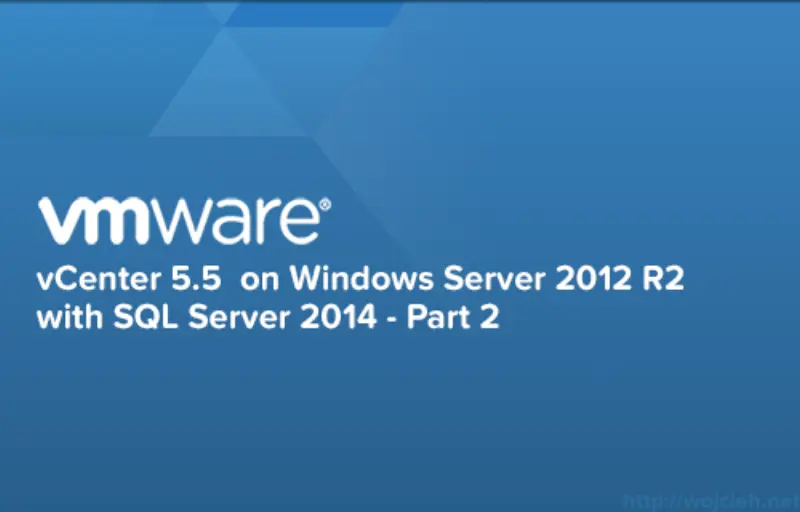
In the second post of vCenter installation on Windows Server 2012 R2 with Microsoft SQL Server 2014, I will cover vCenter Databases creation and ODBC connectivity.
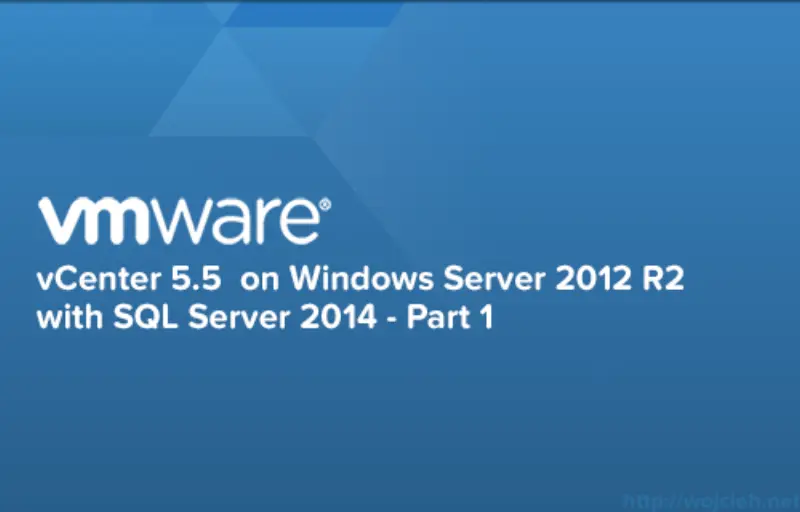
It has been a while since I was dealing with vCenter on SQL Server simply because I used vCenter Server appliance. In series of post, I would like to guide you through the installation of Microsoft SQL Server 2014, vCenter database creation and preparation and vCenter 5.5 Update 2 installation.
In one of my earlier post https://www.wojcieh.net/vcenter-server-5-5-on-sql-server-2012-installation-part-2/ I was asked how to create application user in Active Directory.
In few steps, I will explain how to do it and I will show you how to use it.
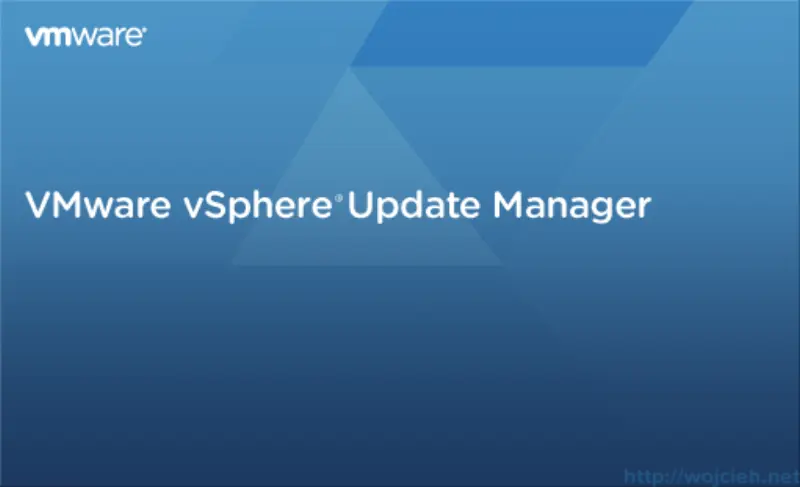
Once we successfully installed vCenter Server 5.5 it is time to enhance its functionality by installing VMware vSphere Update Manager.
In short words, Update Manager is used to automating patching of VMware hosts. It is really simple yet powerful tool - it allows you easily update your whole infrastructure with zero downtime (if all done properly 😉 ).
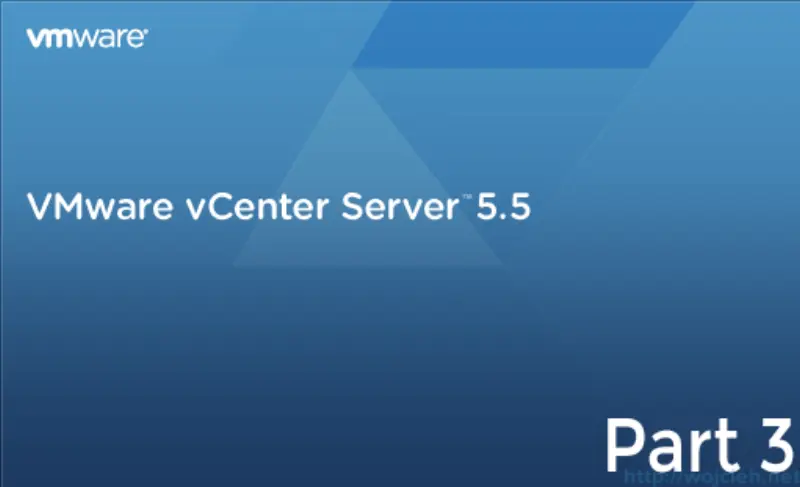
In third and last part of vCenter Server 5.5 installation I will cover vCenter Server installation with all bits and pieces around it.
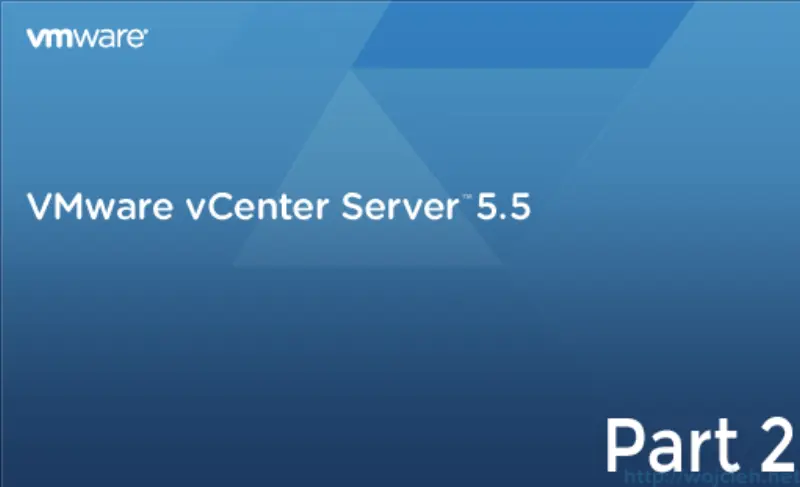
In the second post of vCenter 5.5 installation, I will cover following topics.