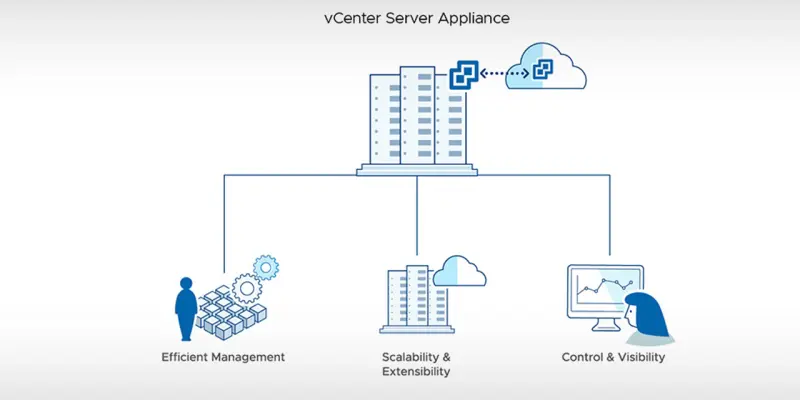
In a past I prepared a post How to backup vCenter Server Appliance 6.5 Blog Post. It was relevant until version 7.0 of vCenter Server Appliance. I was backing up my vCSA already using new method and I want to show how you can do it in version 7.x of vCSA. It is a one of the prerequisites to take a backup of vCSA prior to upgrade vCenter Server Appliance.
In todays post I’ll guide you into how to backup vCenter Server Appliance 7.x and 8.x.
vCenter Server Appliance Backup Options
On VMware Docs we can clearly read what are our destination backup options. We can perform backups using following protocols FTP, FTPS, HTTP, HTTPS, SFTP, NFS, or SMB to remote system and backups aren’t stored on the vCenter Server itself.
Backup vCenter Server Appliance to NFS destination
In my case I have a NFS share on my NAS where I store all my backups. So let’s start backing up vCSA :)
- We need to login to our vCenter Server Appliance Management URL. It can be in format of https://X.X.X.X:5480 IP address or FQDN https://yourfqdn.xxx:5480.
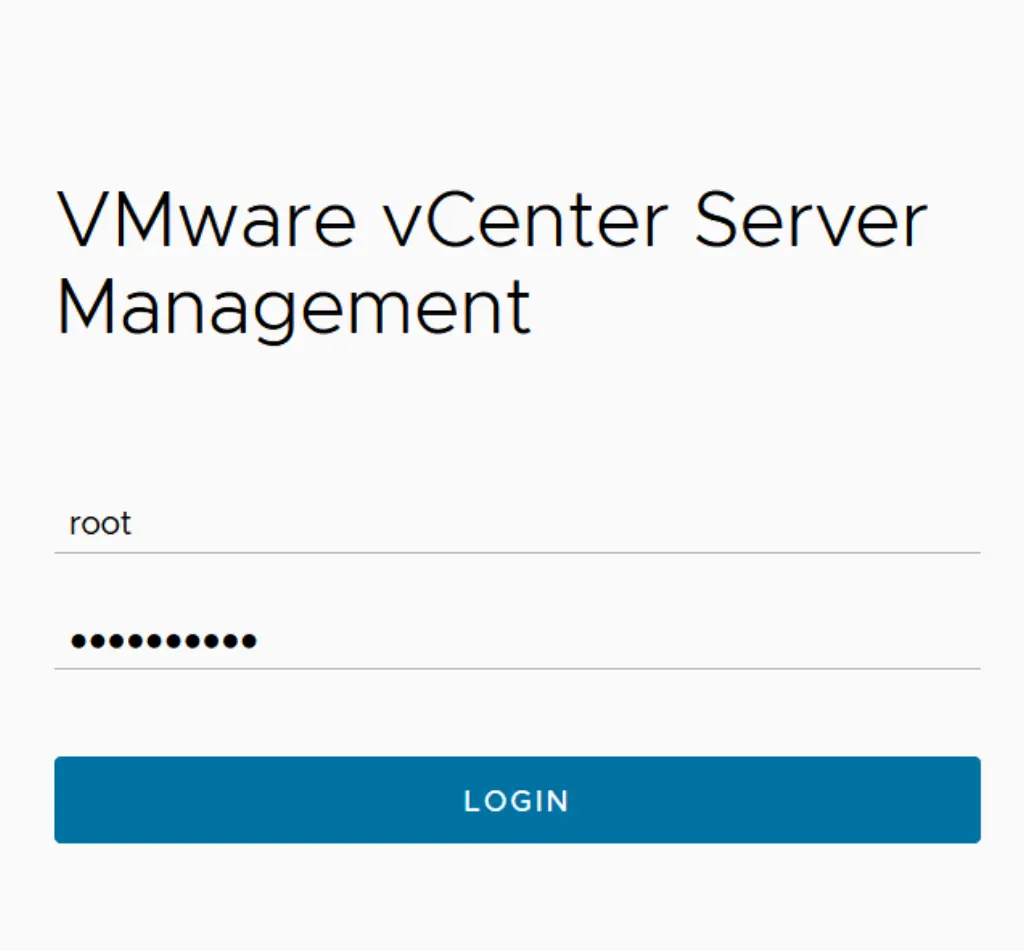 2. Once logged it we need to go to the backup section.
2. Once logged it we need to go to the backup section.
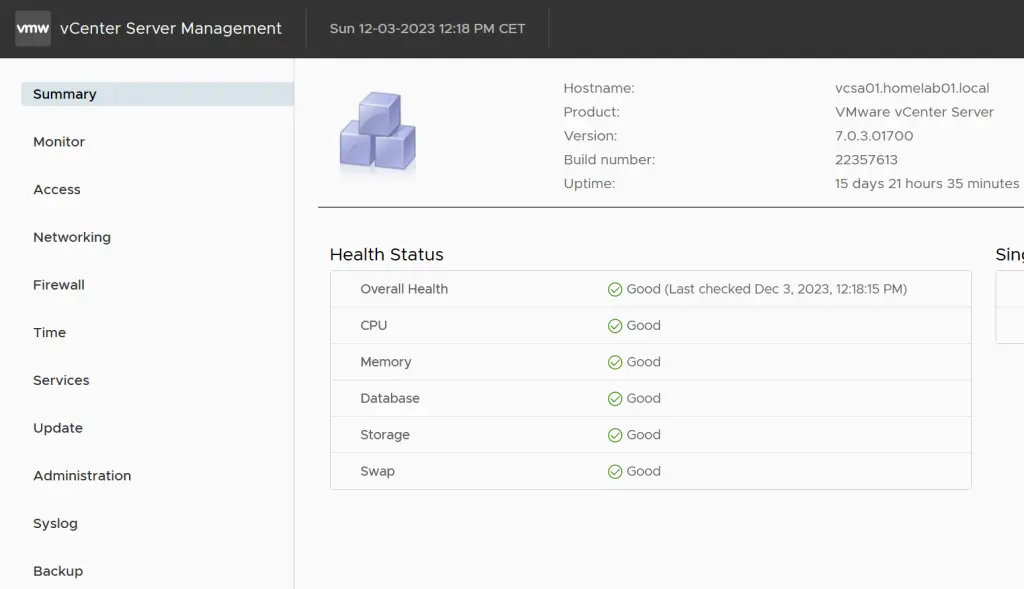 3. In backup we need to click configure to start with backup configuration. In my case I had backups enabled but I removed it for the purpose of this blog post.
3. In backup we need to click configure to start with backup configuration. In my case I had backups enabled but I removed it for the purpose of this blog post.
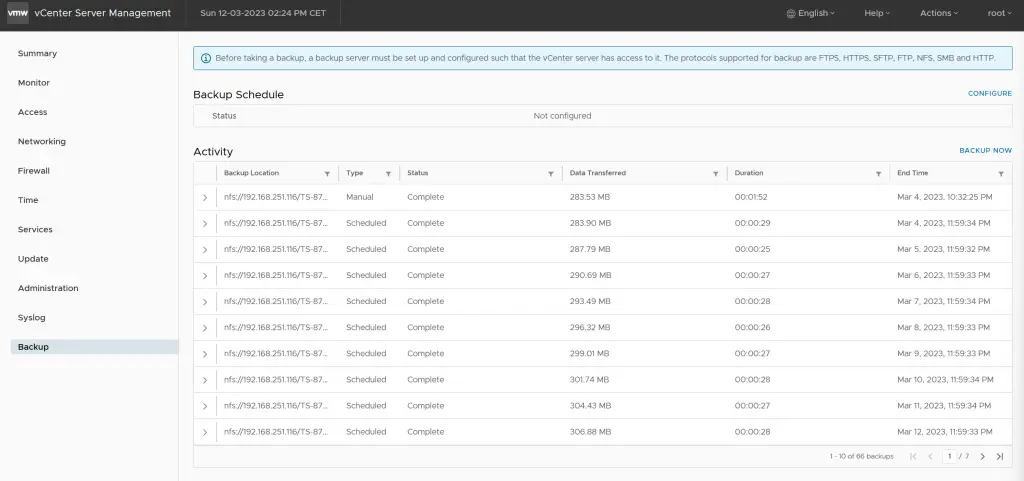 4. Noww we need to add following settings. Backup location - in my case it will be a NFS share on my NAS. I have user with password configured for this purpose. We can encrypt our backups with our passhprase. We can as well choose when backup should be performed and if backup retention policy.
4. Noww we need to add following settings. Backup location - in my case it will be a NFS share on my NAS. I have user with password configured for this purpose. We can encrypt our backups with our passhprase. We can as well choose when backup should be performed and if backup retention policy.
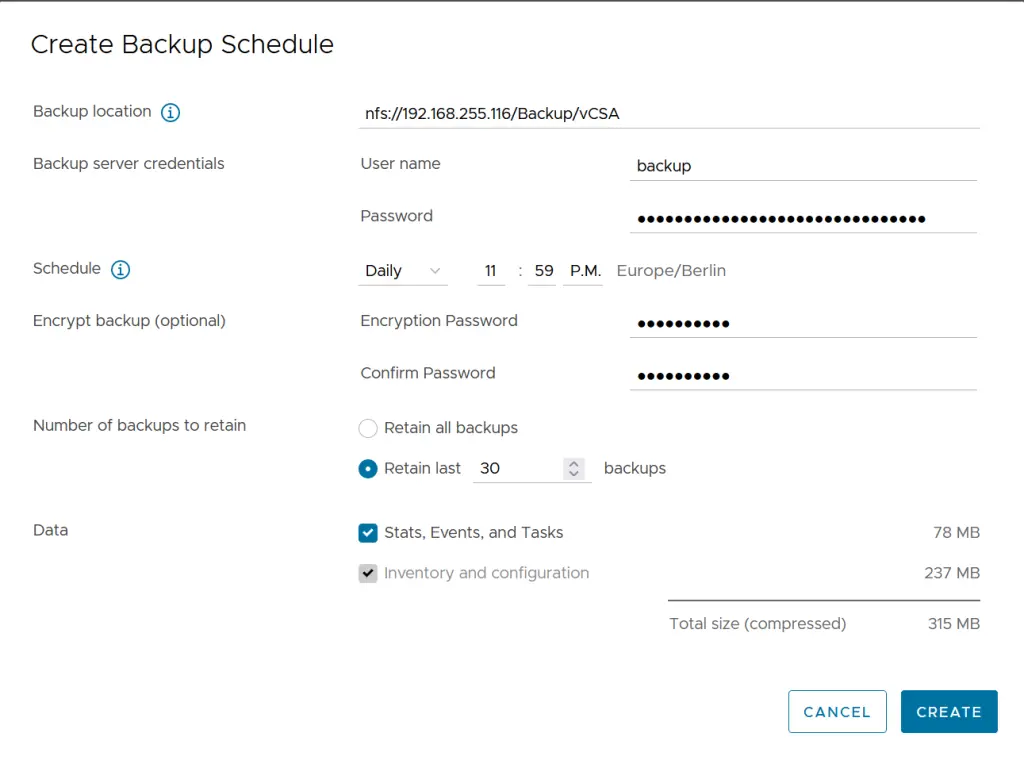 5. If everything is configured correctly backup should be executed at schedule. However, I wanted to check if it works immediately and you can click the button Backup now which executes it on demand. You need to provide again NFS share (in my case) username and password and click start.
5. If everything is configured correctly backup should be executed at schedule. However, I wanted to check if it works immediately and you can click the button Backup now which executes it on demand. You need to provide again NFS share (in my case) username and password and click start.
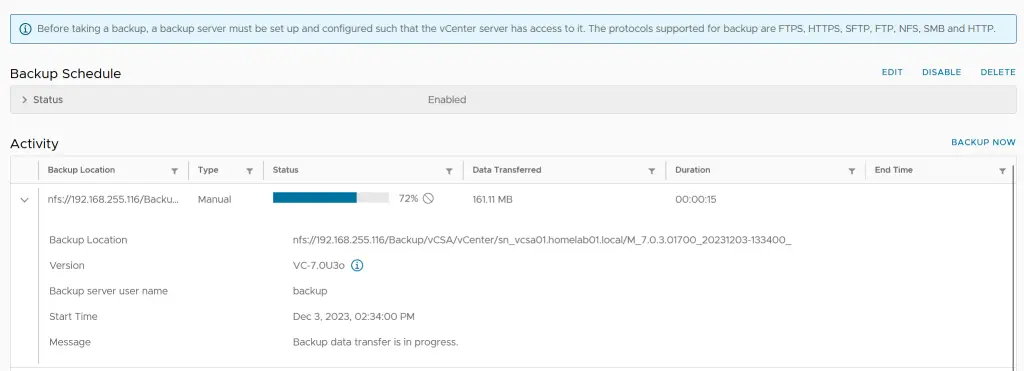 6. This is how the backup itself looks on my NFS share.
6. This is how the backup itself looks on my NFS share.
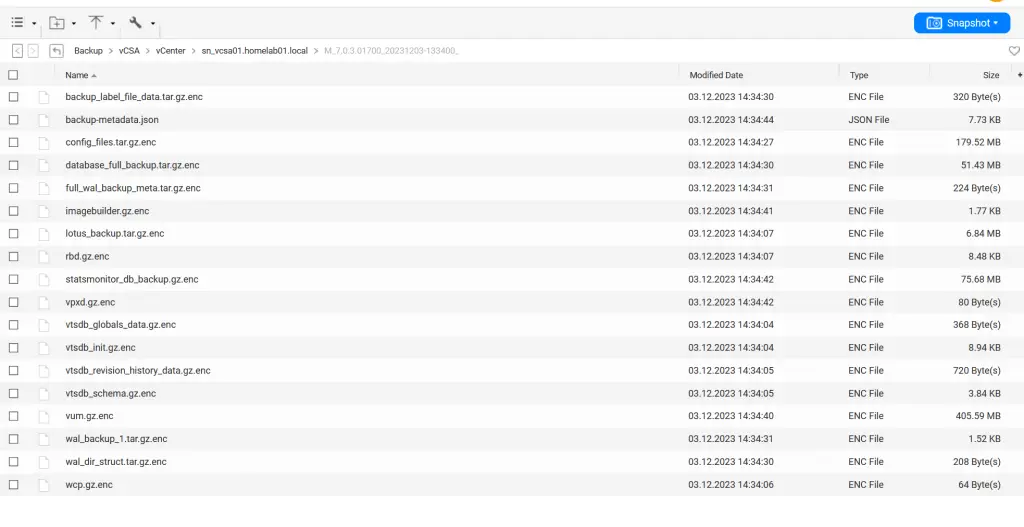
Summary
Backup procedure is quite simple and you can configure just in a few minutes. I highly encourage you to backup your vCenter Server Appliance in case something bad happens.