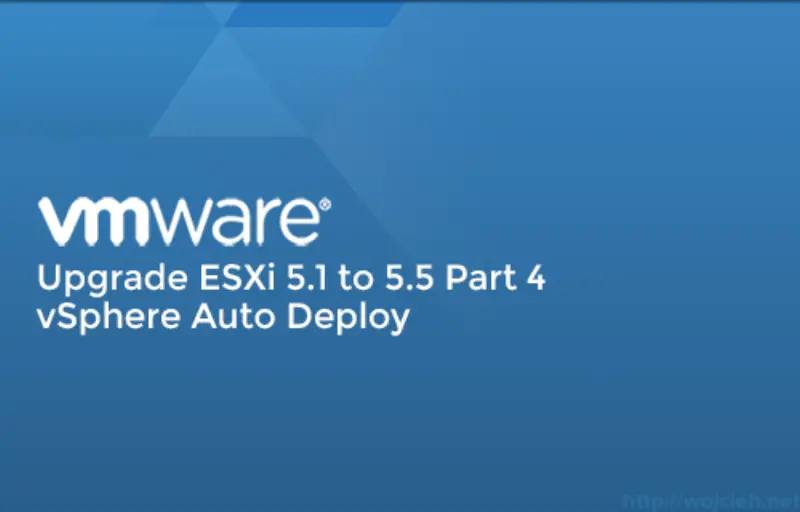
In the fourth part of ESXi upgrade from version 5.1 to version 5.5, I will cover Auto Deploy upgrade. Upgrade itself isn’t quite different from creating deployment rule with a new version of ESXi.
Prerequisites
You have configured vSphere Auto Deploy and you downloaded latest offline bundle. Since I wrote the first post about upgrade methods VMware released a new version of vSphere - 5.5 Update 1. I used ESXi 5.5 Update 1 Offline Bundle from VMware website.
Upgrade using Auto Deploy
For the sake of simplicity, I use Auto Deploy with stateless caching. In case you missed my earlier posts about how to configure Auto Deploy you can find them here:
- https://www.wojcieh.net/vmware-vsphere-auto-deploy-configuration-guide-part-1/
- https://www.wojcieh.net/vmware-vsphere-auto-deploy-configuration-guide-part-2/
At the beginning, I suggest checking what kind of deployment rules you now have in use. You can use PowerCLI command Get-DeployCommand to receive a list of all Auto Deploy related commandlets.
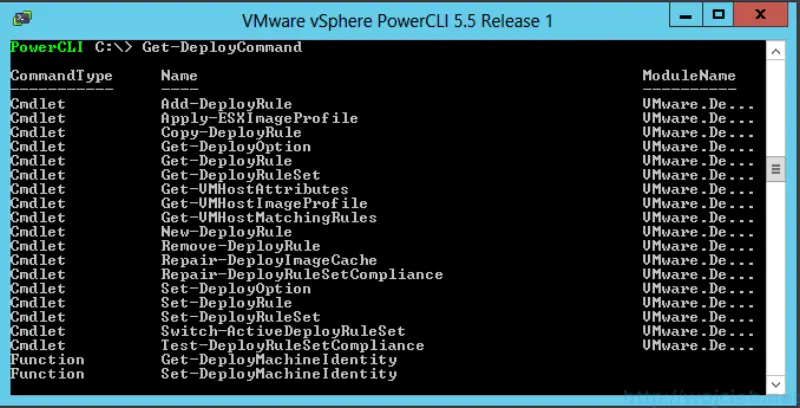
- Please check for existing deploy rules by executing Get-DeployRuleSet.
- With my three running ESXi hosts deployed using Auto Deploy I am using ESXi 5.1 Update 2.

- We have to copy new Offline Bundle to our server where Auto Deploy is installed. In my case I copied it to folder E:\SoftwareDepot and I executed PowerCLI command Add-EsxSoftwareDepot E:\SoftwareDepot\update-from-esxi5.5-5.5_update01.zip.
- After we added offline bundle we can check what kind of profile are available. In order to do it execute command **Get-EsxImageProfile |Format-Table

- Now what we will do is simply clone existing profile ESXi-5.5.0-20140302001-standard into our new profile with name ESXi 5.5 U1.
|
|
- In order to use our brand new profile with Auto Deploy we have to export it.
|
|
- My old deploy rule points to ESXi 5.1 U2 image. You can check your active rule using following command Get-DeployRuleSet.

- I deleted old Auto Deploy rule by executing command Remove-DeployRule -DeployRule ESXi5.5-Normal. It just remove it from active rules - if you want to permanently delete rule you have to add -Delete.
- I created new deploy rule.
|
|
- After executing New-DeployRule command we have fully functional Auto Deploy with a new ESXi image.
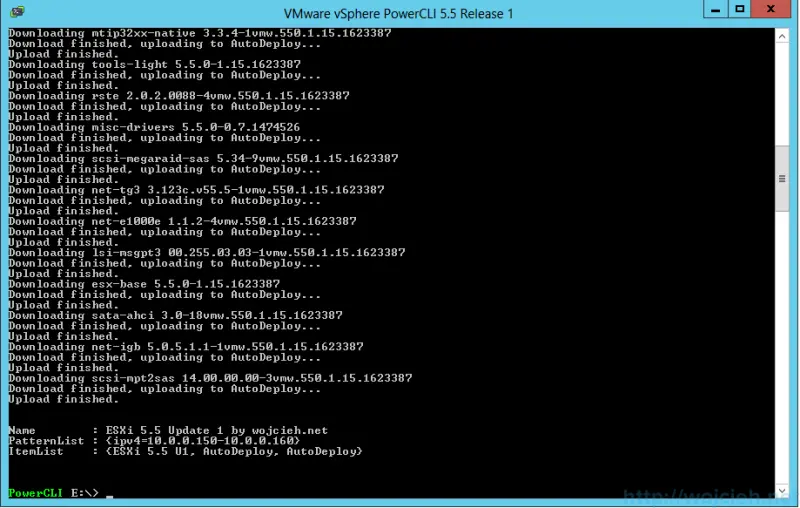
- We just need to activate it by executing command Add-DeployRule -DeployRule “ESXi 5.5”.
- There might be a case that your hosts are still booting using old rule. The reason is simple - Auto Deploy use cache to serve data faster. In order to deploy hosts using latest rule execute the following command
|
|

- As you see on the output of command Auto Deploy detected the difference and fixed cache. On screenshot, you see that two out of three hosts are using latest version 5.5 U1.

Series of articles about upgrading ESXi 5.1 to 5.5
https://www.wojcieh.net/upgrade-esxi-5.1-to-5.5-part-1-vmware-update-manager/
https://www.wojcieh.net/upgrade-esxi-5.1-to-5.5-part-2-interactive-upgrade/
https://www.wojcieh.net/upgrade-esxi-5.1-to-5.5-part-3-esxcli/
https://www.wojcieh.net/upgrade-esxi-5.1-to-5.5-part-4-vsphere-auto-deploy/