
In the last post about upgrading ESXi 6.0 to ESXi 6.5, I showed you How to upgrade ESXi 6.0 to ESXi 6.5 using esxcli and How to upgrade ESXi 6.0 to ESXi 6.5 using Interactive Installer. In this post, I will show you how to upgrade ESXi 6.0 to ESXi 6.5 using VMware Update Manager.
In my previous post, I showed you the process of Migration of Windows vCenter Server 6.x to vCenter Server 6.5 Appliance. With the release of vSphere 6.5, vCenter Server Appliance finally has built-in Update Manager. This means that in 99% cases Windows Server is no longer needed to manage updates of ESXi and virtual appliances.
Prerequisites
To patch ESXi using VMware Update Manager we need only one thing - ESXi installation ISO. Besides that, we just need compatible hardware 😉
Import ESXi ISO to VMware Update Manager
- Log in to vSphere Web Client and click Update Manager.
- Choose your vCenter Server and click Manage.
- Click ESXi Images.
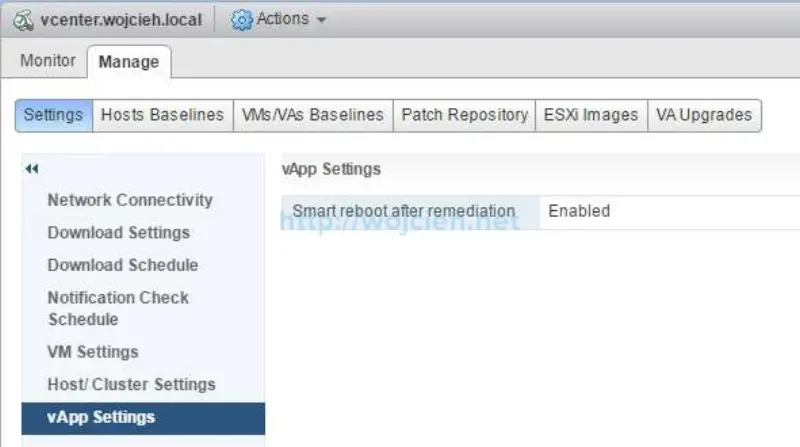
- In ESXi Images section click button Import ESXi Image and point to downloaded ESXi ISO.
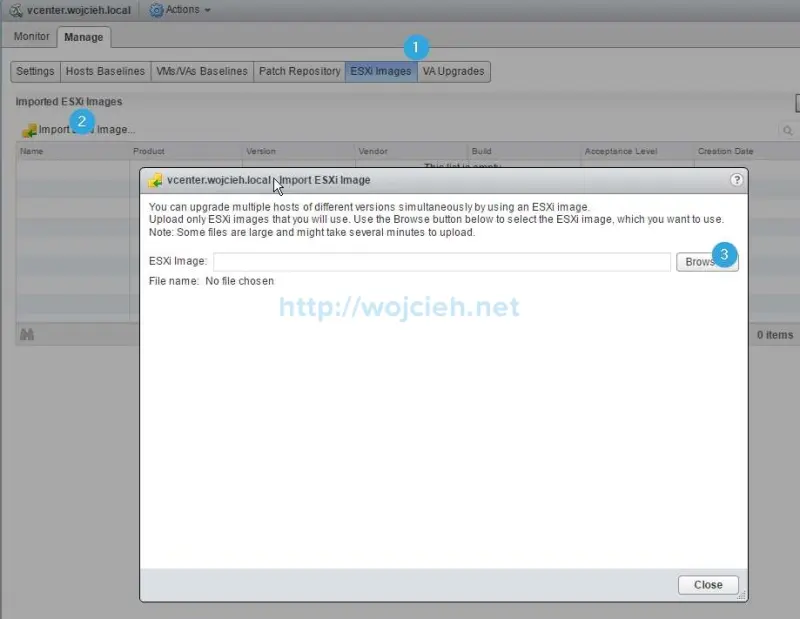
- After few moments ISO will be imported to Update Manager.
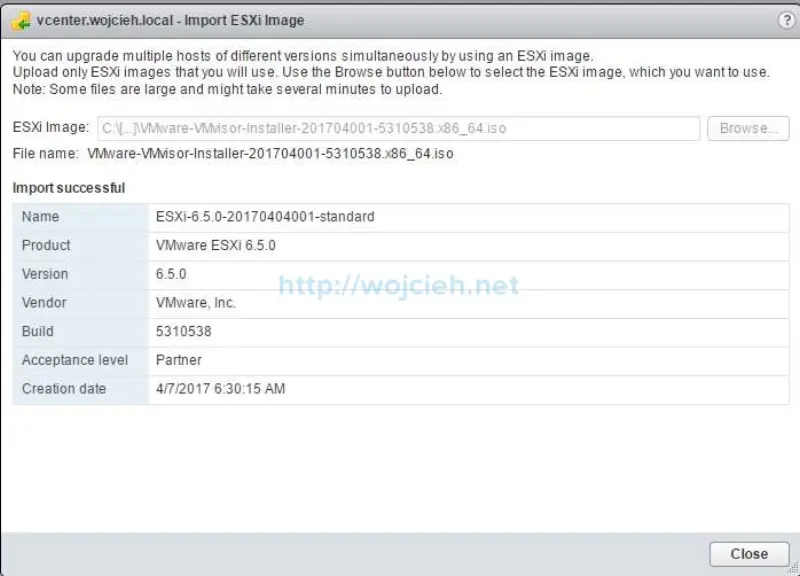
- We will create new Baseline and choose Upgrade. Give it a name and select Host Upgrade.
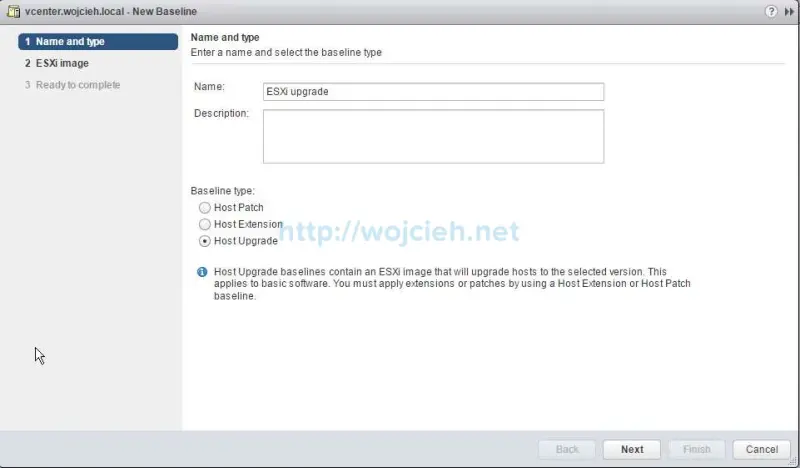
- Choose previously uploaded ESXi ISO image and click Next.
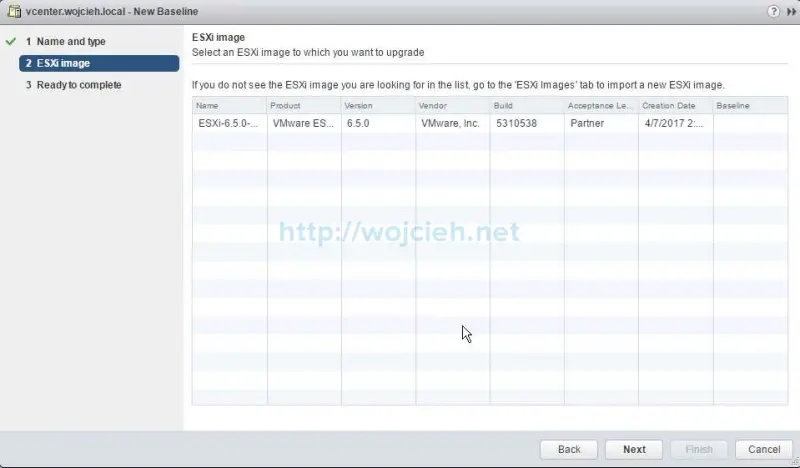
- We just need to click finish to finalize New Baseline creation.
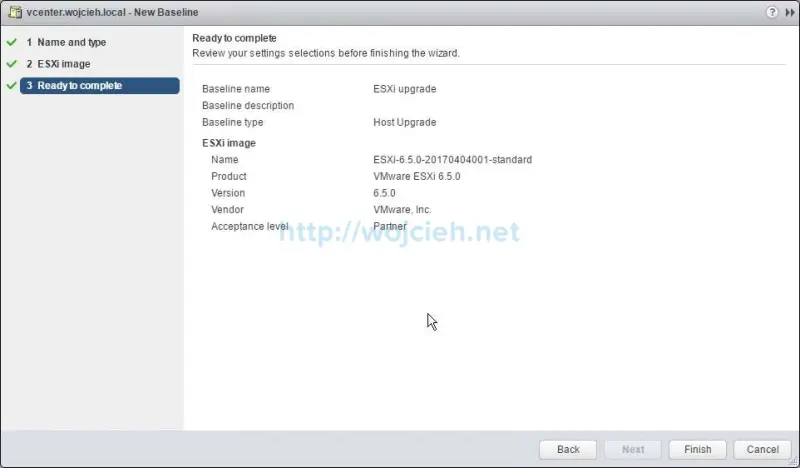
- We will create new Baseline Group and attach it to one of the ESXi hosts. Click on New Baseline Group and name it.
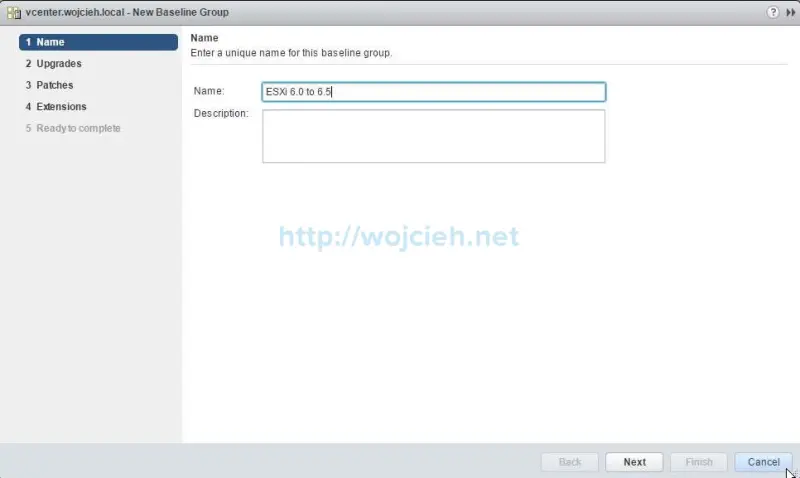
- Now we need to add previously created Baseline.
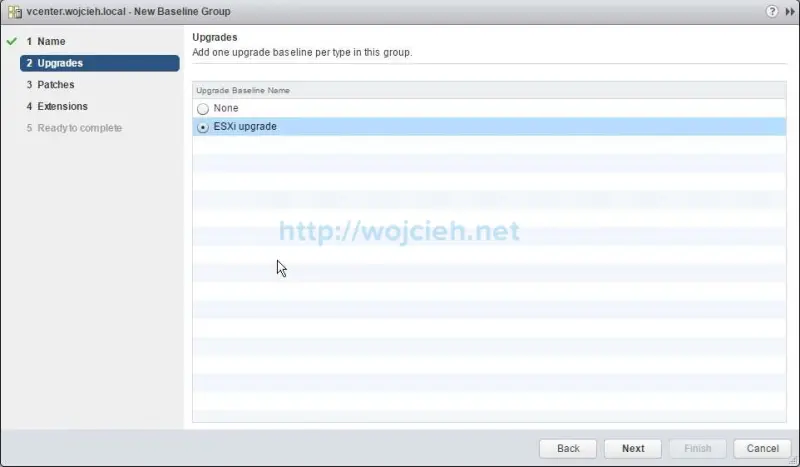
- I will skip patching the host.
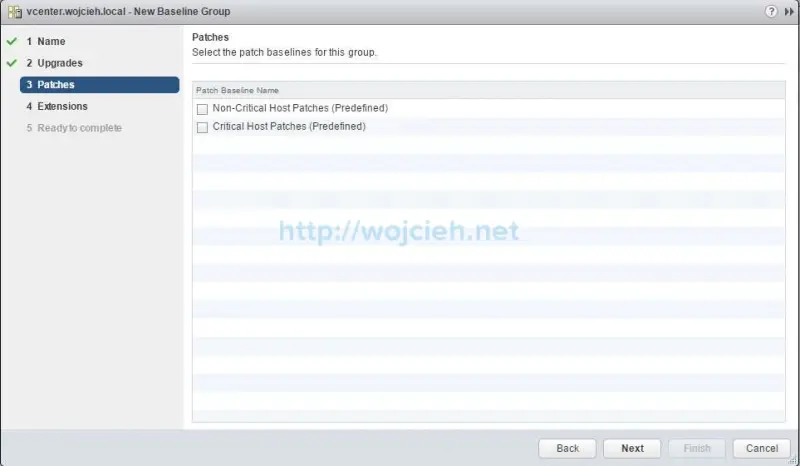
- On the extensions section simply click next.
- **Ready to complete **screen provides us a short summary of Baseline Group.
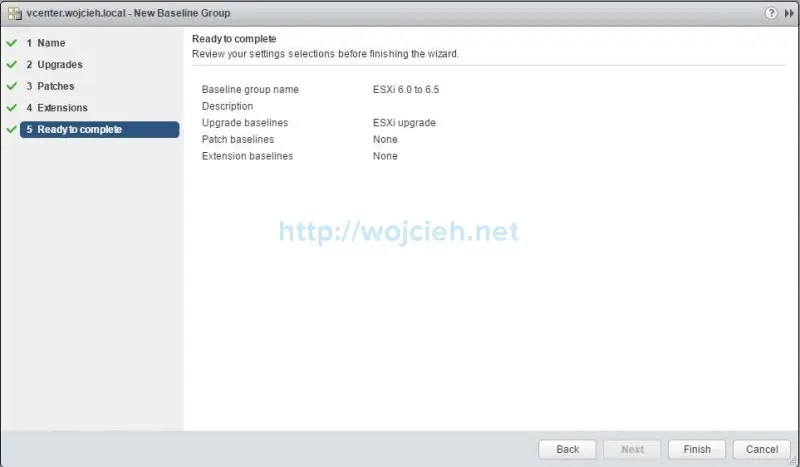
Upgrade ESXi 6.0 to ESXi 6.5 using VMware Update Manager
We are prepared to upgrade ESXi 6.0 to ESXi 6.5 using VMware Update Manager.
- Choose ESXi or Cluster (I will upgrade one ESXi) and click on **Update Manager **tab.
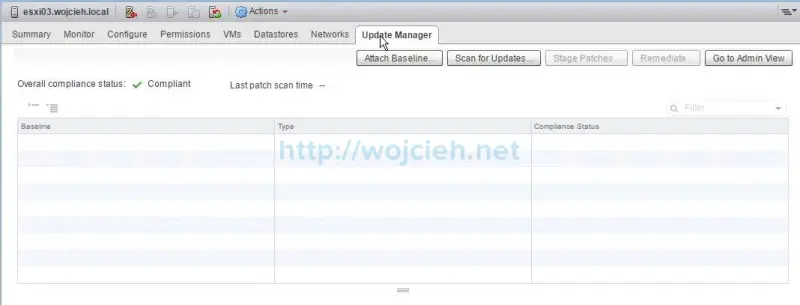
- Click Attach Baseline and select ESXi 6.0 to 6.5 Baseline Group.
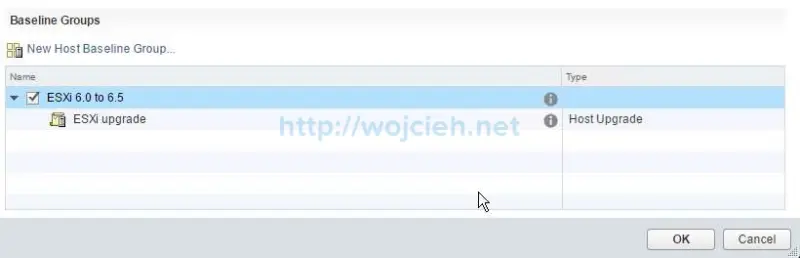
- Click **San for Updates **to find out if a host/hosts is/are compliant or not. In my case, I had to remove NSX 6.2.4 VIBs.
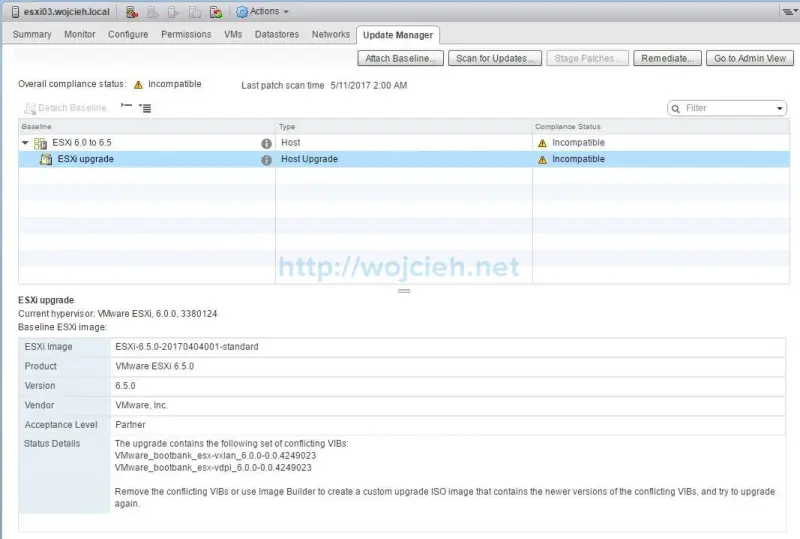
- After a quick removal of incompatible VIBs (in a production environment you don’t want to do it 🙂 ).
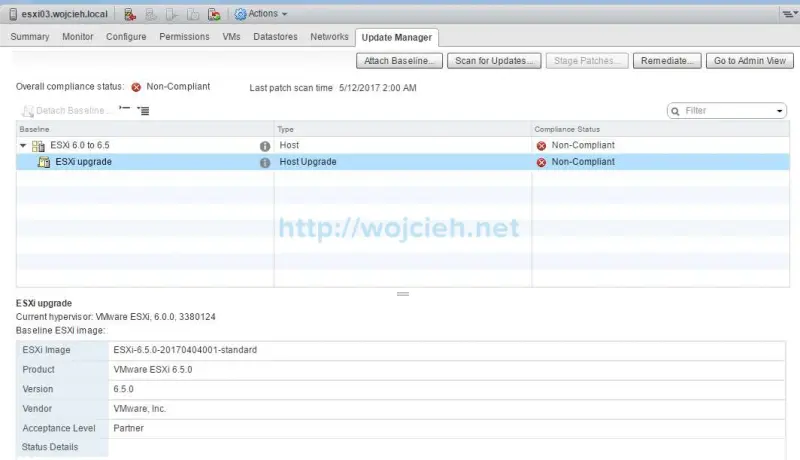
- To perform upgrade we will Remediate and attach baseline to ESXi.
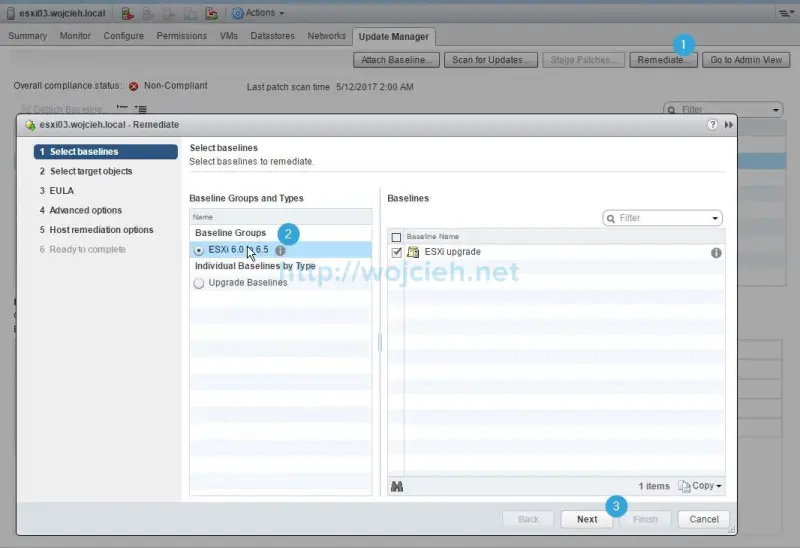
- Since I clicked on single ESXi hosts it is already selected. If you would select cluster all members of the cluster would be listed.
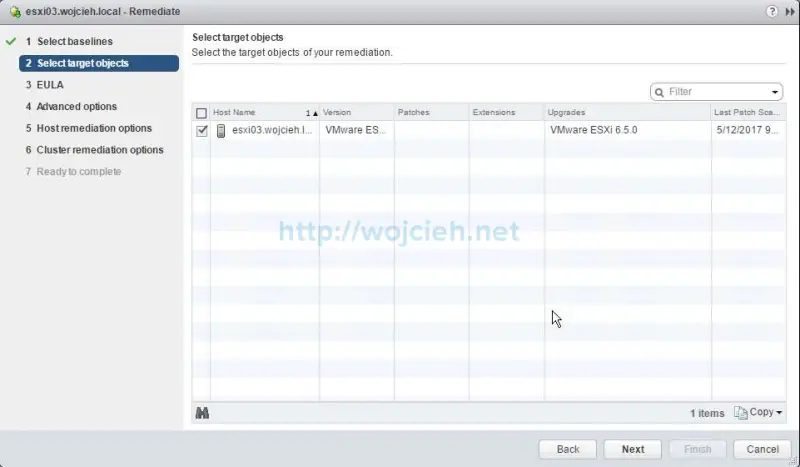
- Accept EULA and click next.

- We have possibilities to choose from advanced options like scheduling the task or ignore warnings.
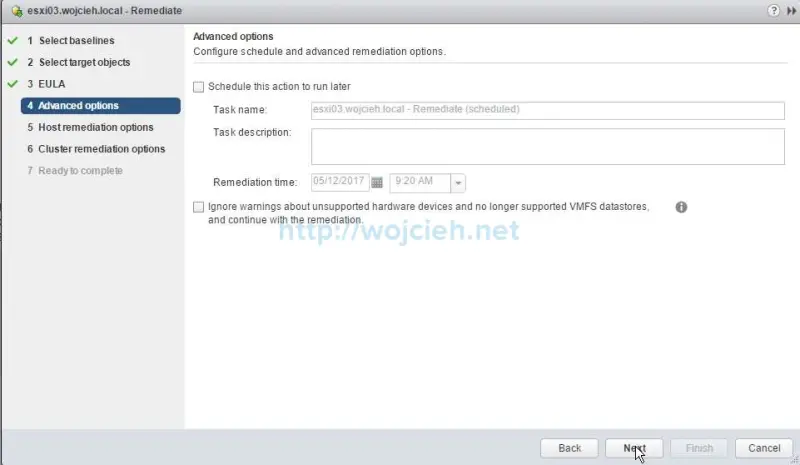
- In **Host remediation options **we can decide if we want to change VM Power state, disable any removable media devices connected to the virtual machines or how many times maintenance mode will run in case of a failure.
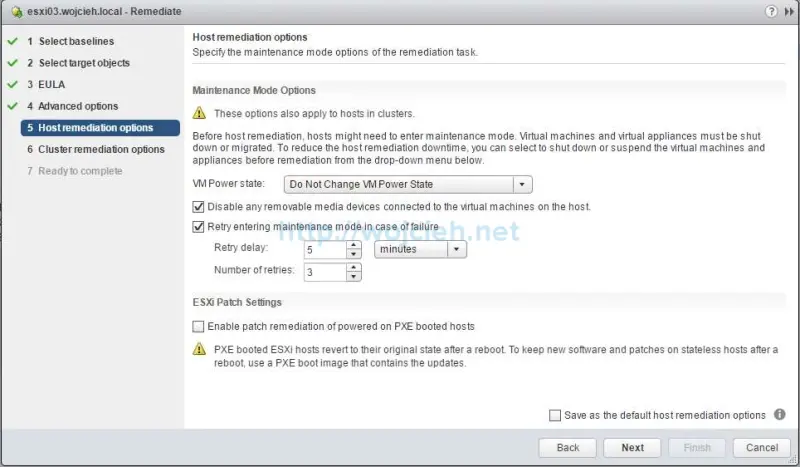
- In next section, we can configure Cluster remediation options. I went with the defaults.
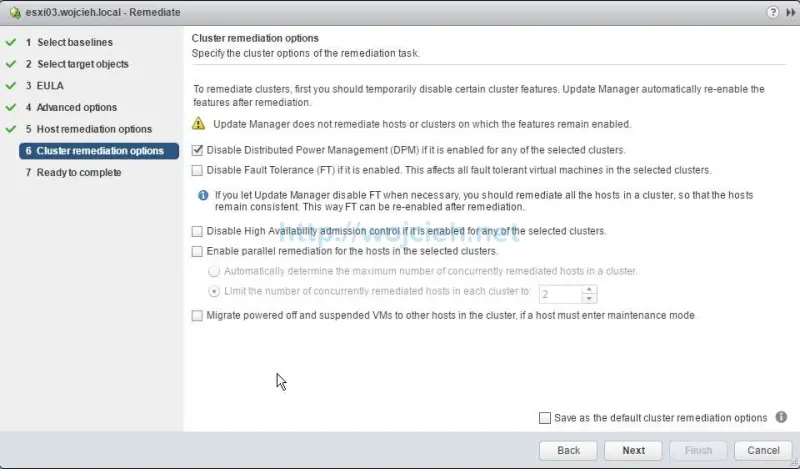
- On the Ready to complete page we can review options selected for ESXi upgrade.
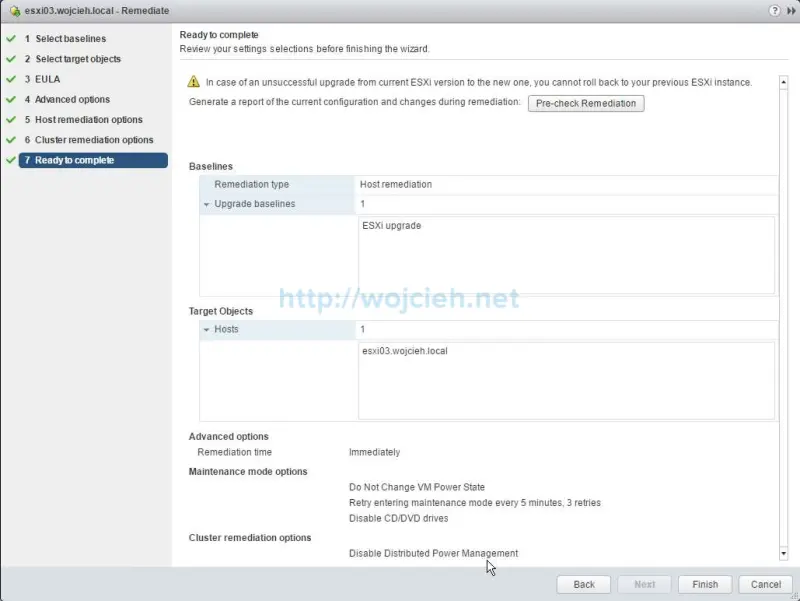
- Remediation is in progress.
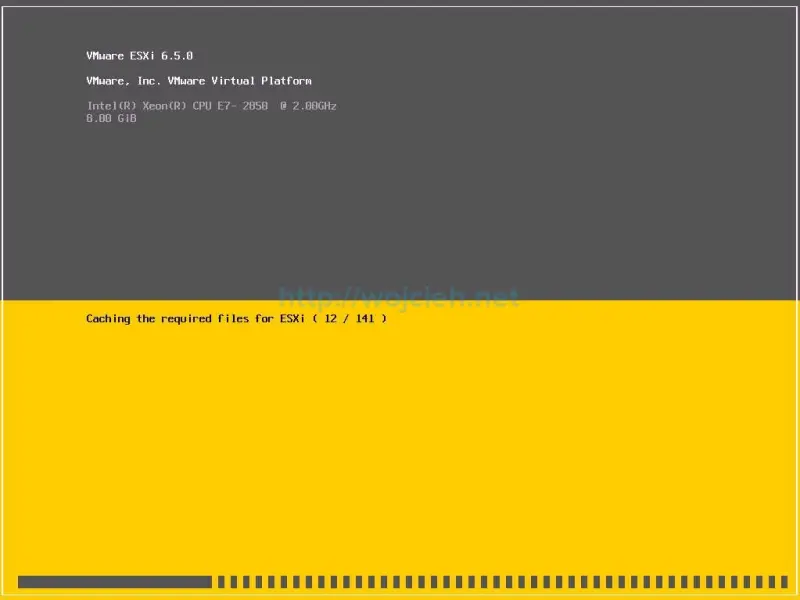
- After few minutes ESXi is upgraded from version 6.0 to version 6.5.
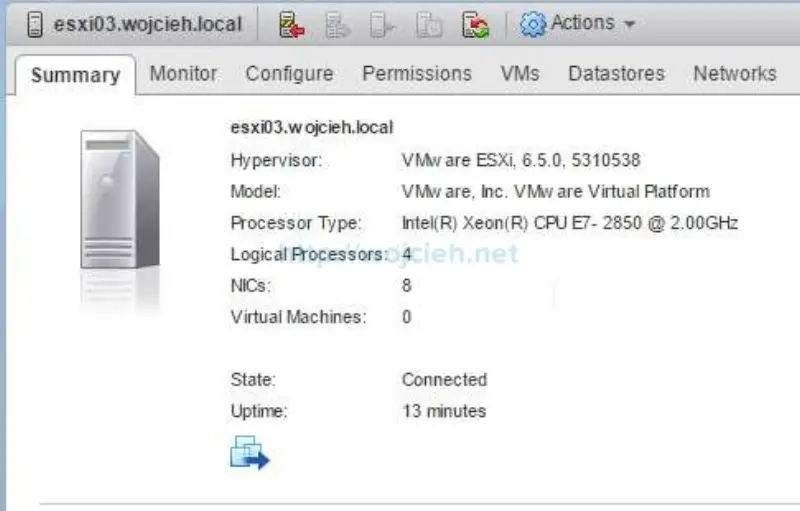
Summary
VMware Update Manager is very powerful management part of vSphere stack. In just a few steps we can update many of ESXi servers without any interruption to running workloads.