
In my previous post we configured HP OneView to manage HP c7000 enclosure. Today I will show you how to replace self signed certificate with one from trusted Certificate Authority.
- Login to your appliance and in main menu click **Settings.
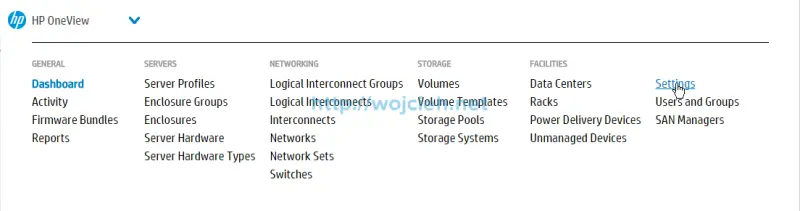
- In Actions menu click Create certificate signing request.
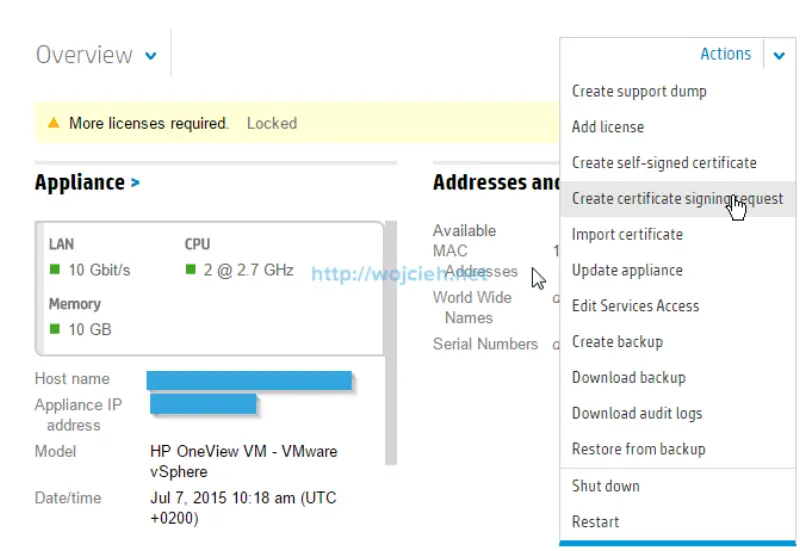
- In Certificate Signing Request section fill necessary field - Country, State or province, City. Common name will be taken from appliance settings. Fill only fields which are relevant and used by your Certificate Authority.
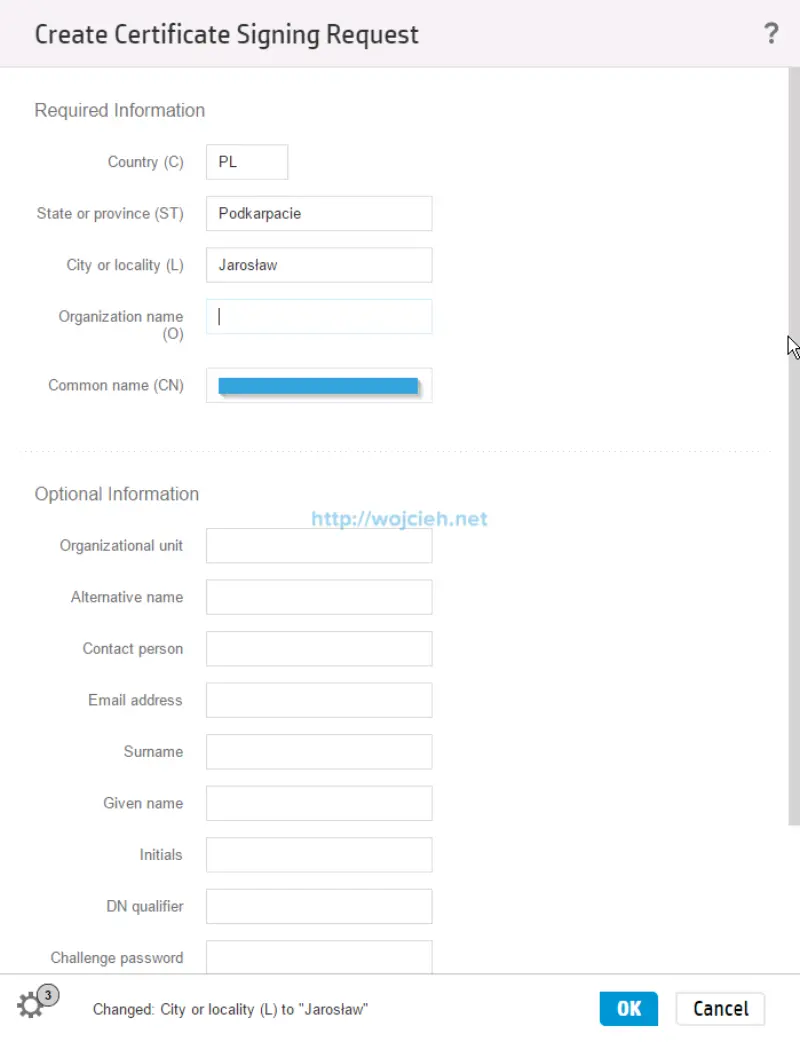
- Once you fill all fields click OK and you will see base64 encoded certificate request.
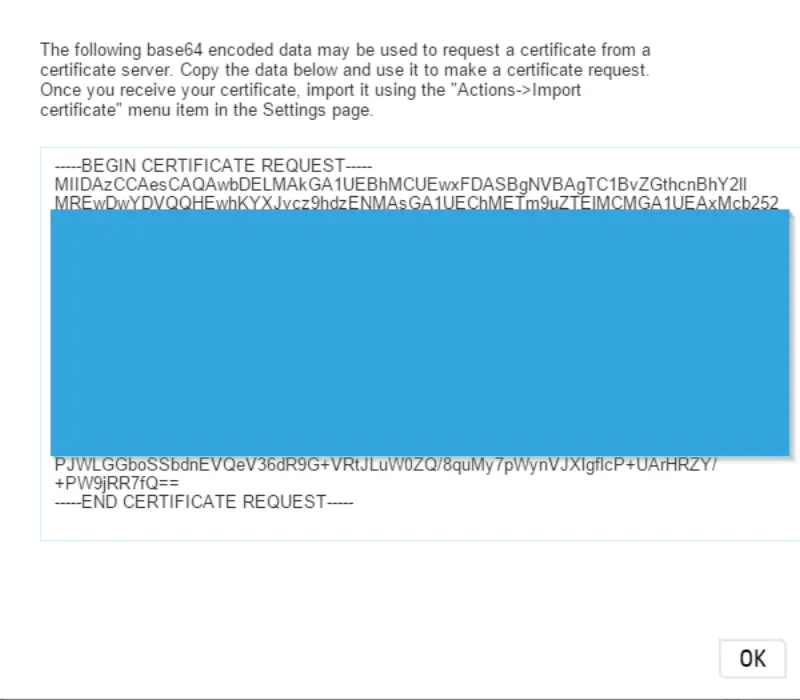
- Go through certificate approval process and once it is done you can upload signed certificate to your appliance.
- In Actions menu click Import Certificate.
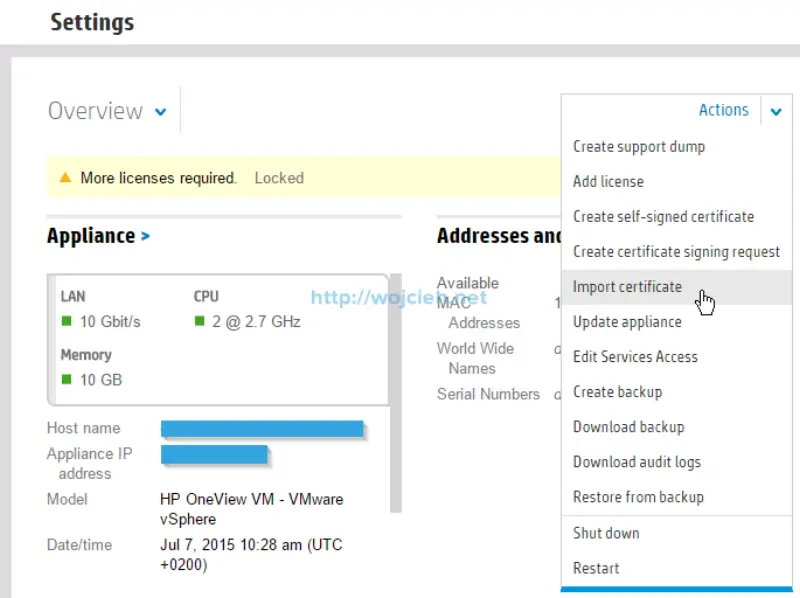
- Paste base64 encoded certificate into field and click OK.
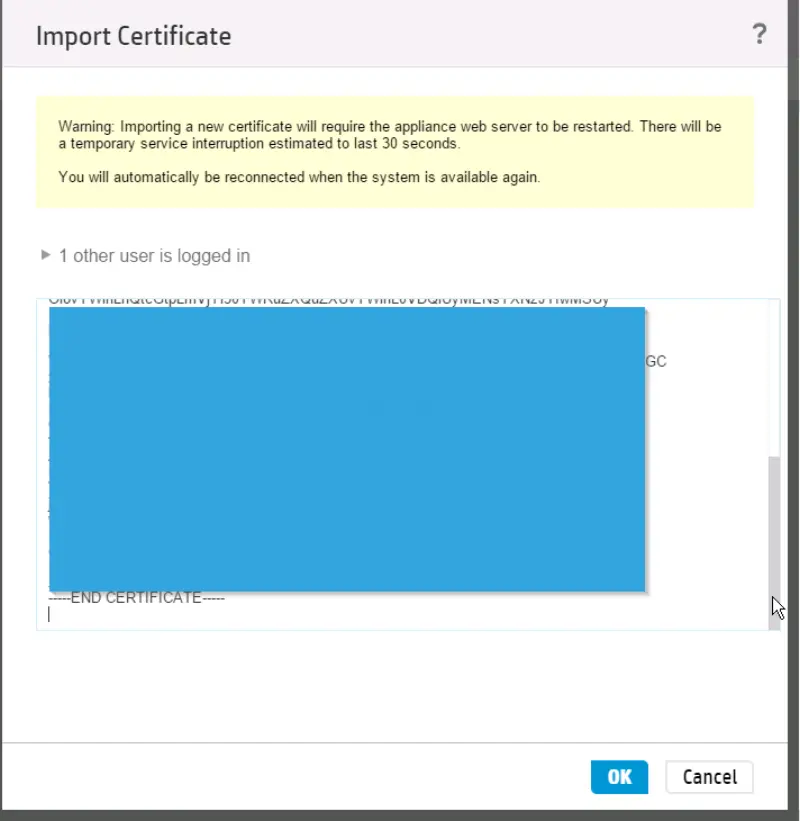
- Wait for certificate import.
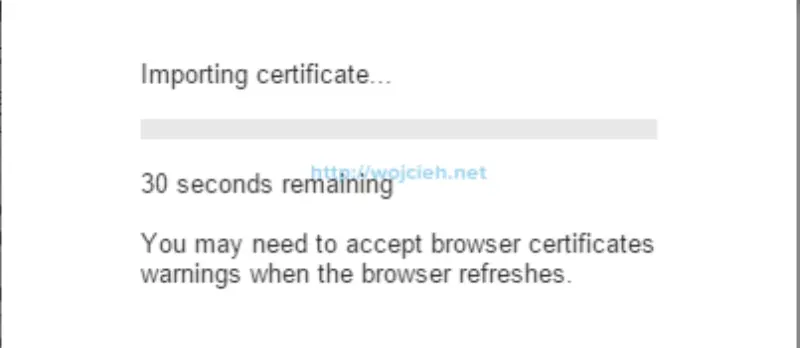
- Once it is imported click in main Setting menu Certificate.
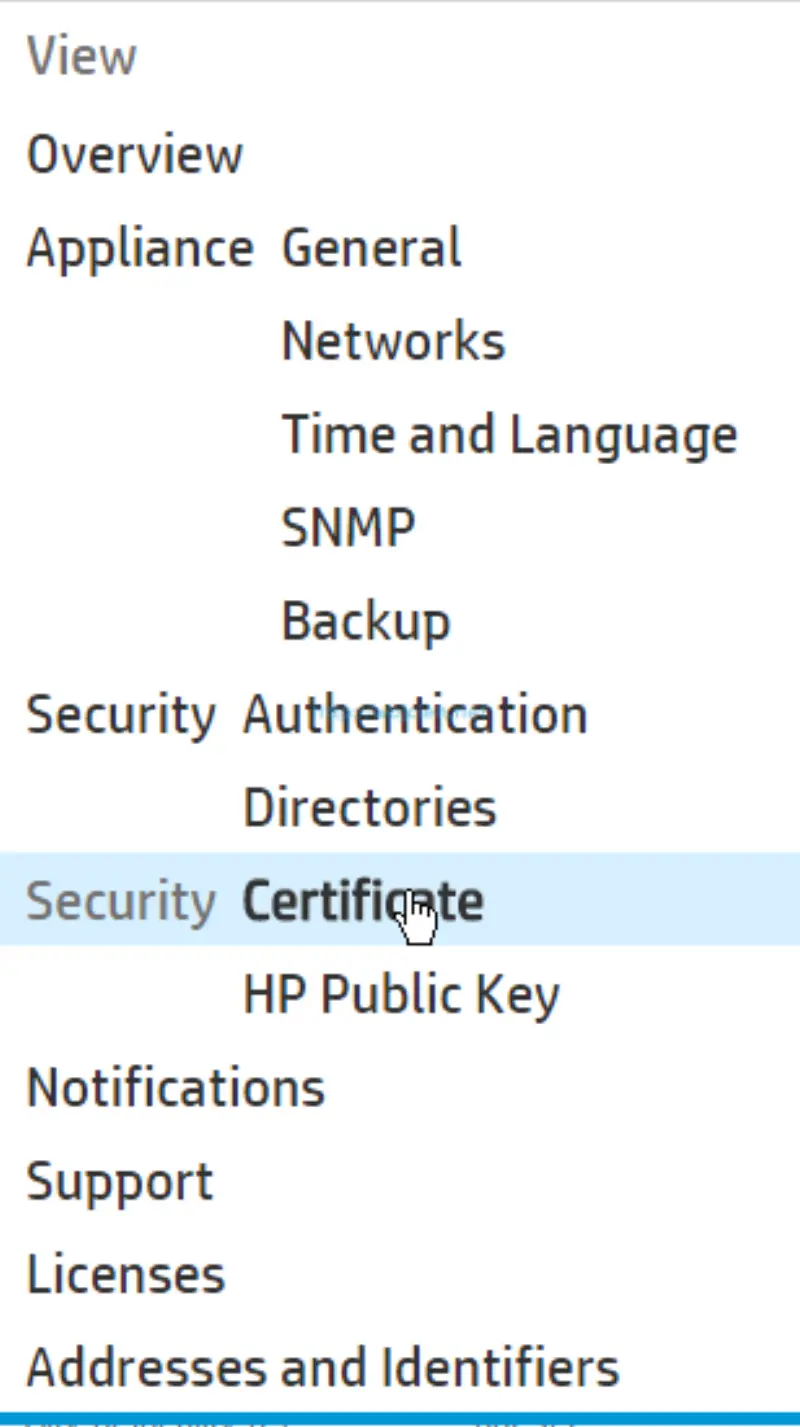
- You will see in your browser that certificate is valid (trusted) and you can view details of you certificate.
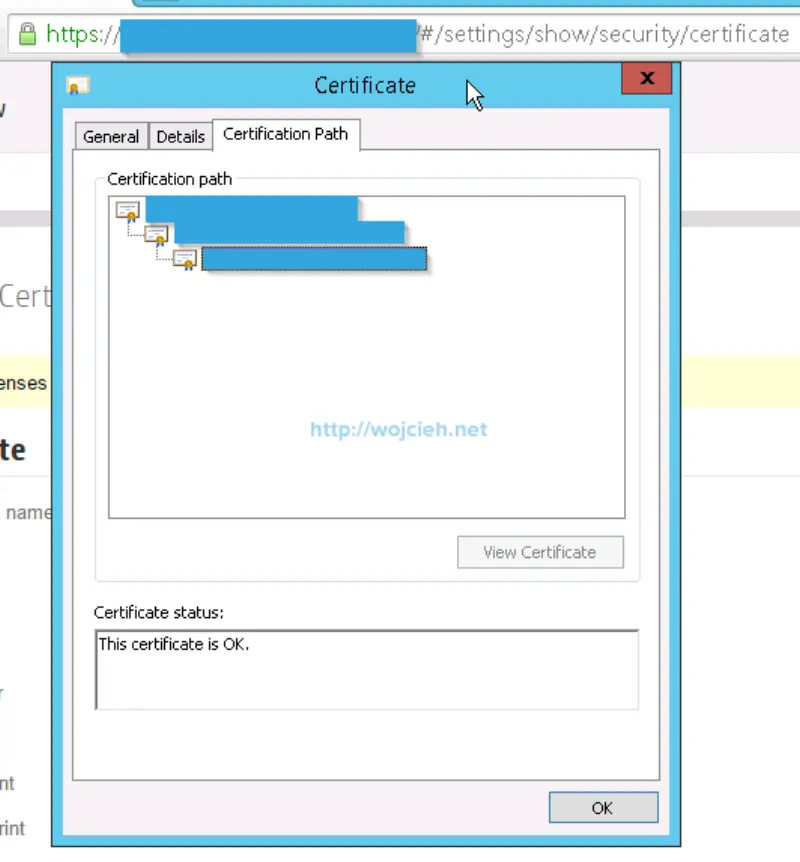
This concludes how to install signed SSL Certificate in HP OneView.