
Have you ever wondered if it is possible to skip creation of local user on each ESXi host and use only one account to rule them all?
If yes then I have good news for you - you can use Active Directory together with VMware ESXi. I will show you how you can do it in few steps.
Prerequisites:
In order to successfully authenticate Active Directory in ESXi hosts you must have:
- Correct DNS servers configured on ESXi hosts
- Your Active Directory account should have rights to add Computer objects in Active Directory
ESXi configuration
- Login to ESXi using root account.
- Navigate to **Configuration \ Authentication Services
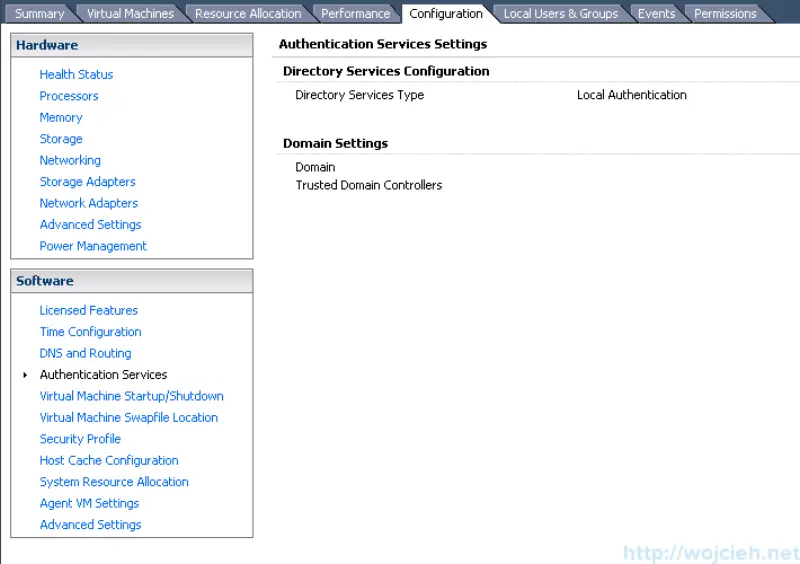
- Click Properties and change Local Authentication to Active Directory.
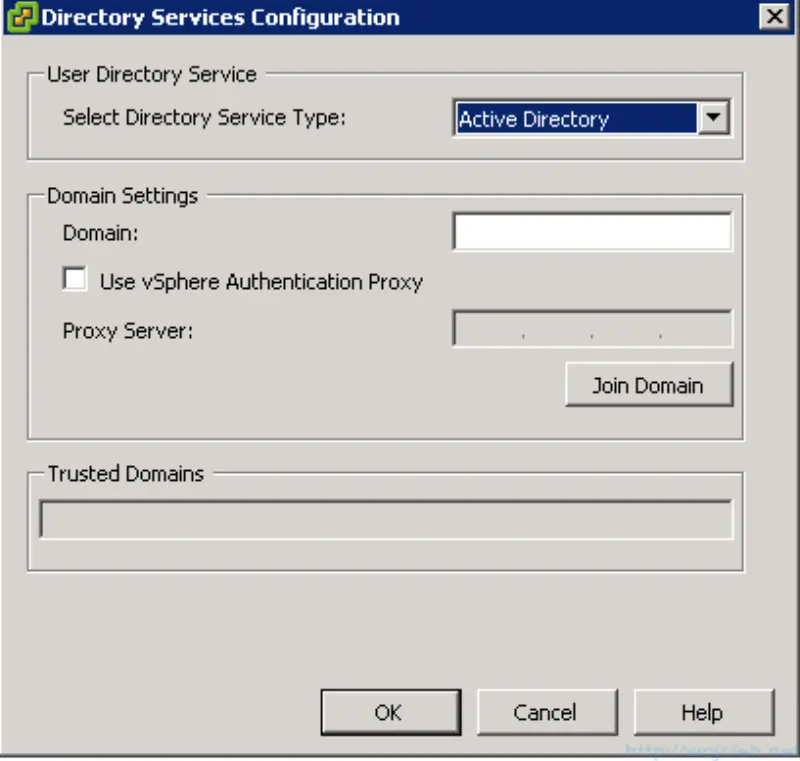
- Enter domain name, click Join Domain and give User name and password for valid user account which can join computers to Active Directory.
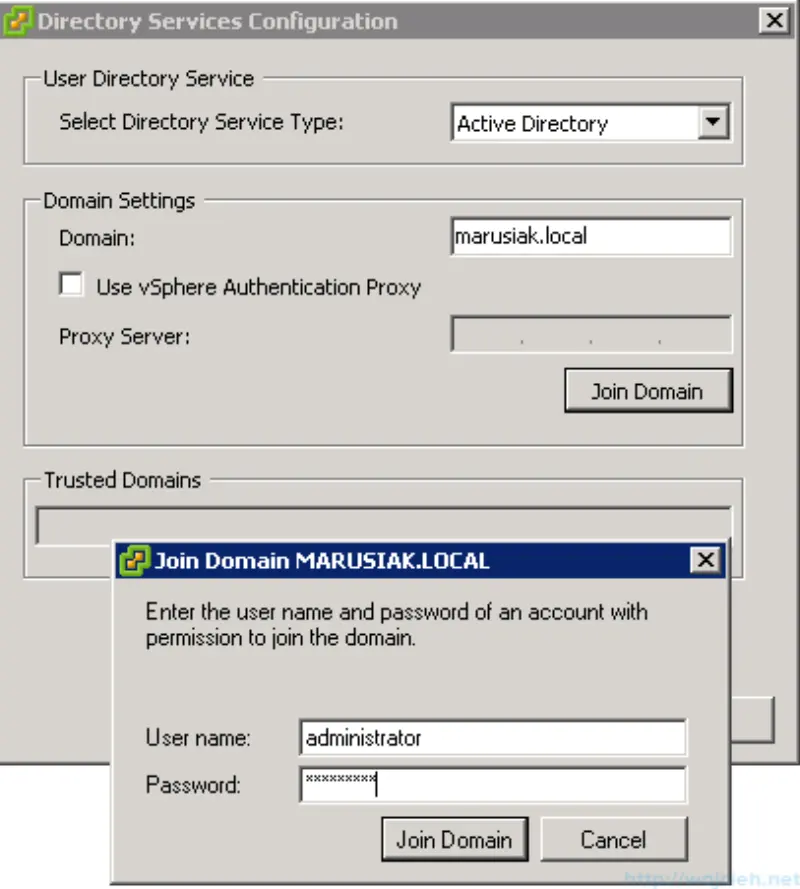
- You are done! Your ESXi server is added to Active Directory domain.
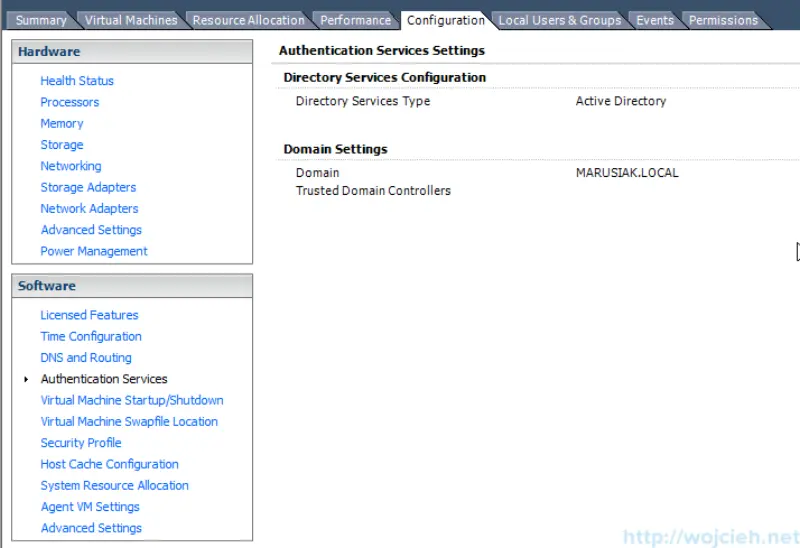
- Now you need to assign user or group to specific role in ESXi. In order to do this navigate to Home \ Inventory \ Permissions and click Add Permission.
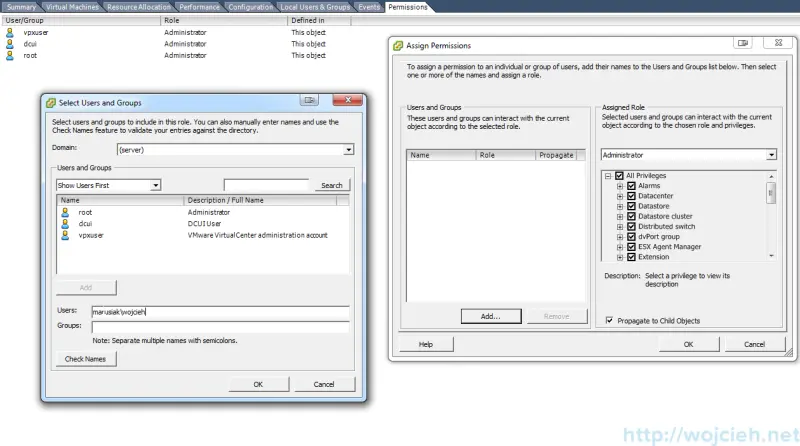
Select appropriate role (Administrator, Read-Only, No access) and provide user or group name.