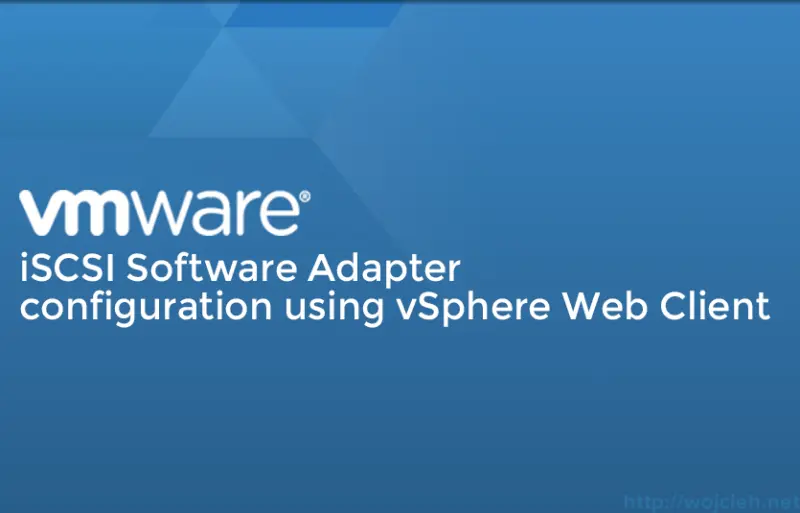
Today we will configure iSCSI storage using vSphere Web Client. Have you ever tried it? If no then do it. VMware says that old “fat” C# client will be depreciated. Right now some new features can be configured only via it, so better to learn it now when you still have time to adopt to it than later. More info about vSphere Web Client of course on VMware website http://blogs.vmware.com/vsphere/files/2012/11/vSphere-client-comparison.pdf
I assume that you have an iSCSI target up and running. In case you don’t know how to do it I created a guide in my previous post https://www.wojcieh.net/nexenta-iscsi-installation-and-configuration-for-esxi/.
iSCSI Software Adapter configuration using vSphere Web Client
After you log in to vSphere Web Client navigate to ESXi host and select tab Manage and Storage.
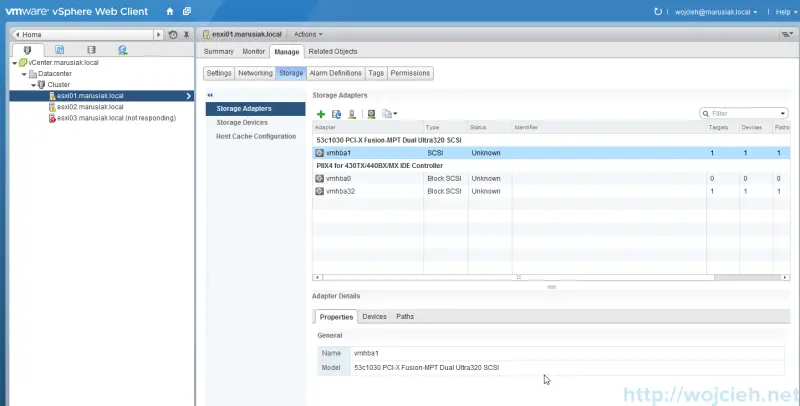
Select green plus and click iSCSI adapter - in my case, it is Software iSCSI adapter.
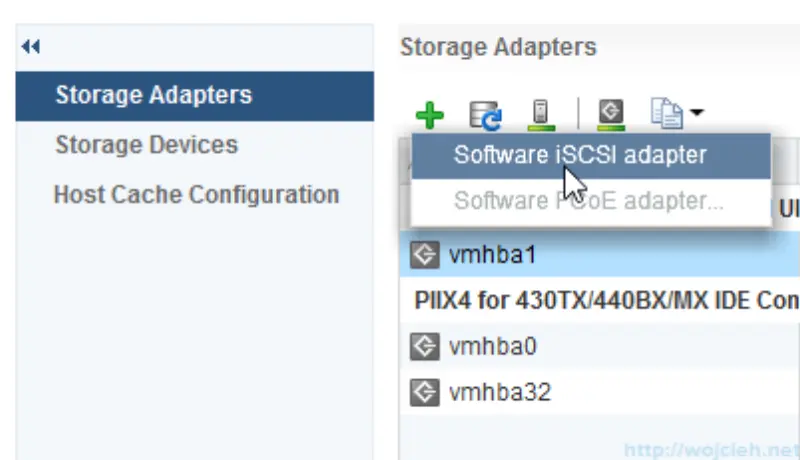
I already defined iSCSI initiators in Nexenta so I needed to change it from default **iqn.1998-01.com.vmware:**ESXi01-46fe24d1 to custom one iqn.2014-02.local.marusiak:storage.nexenta.esxi1.
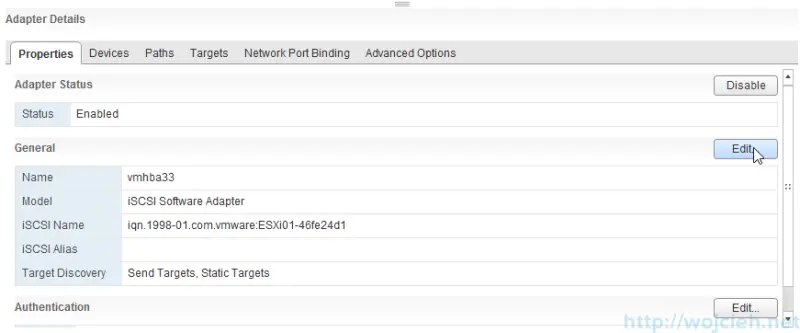
In order to change it click Edit on the adapter and insert the new one.
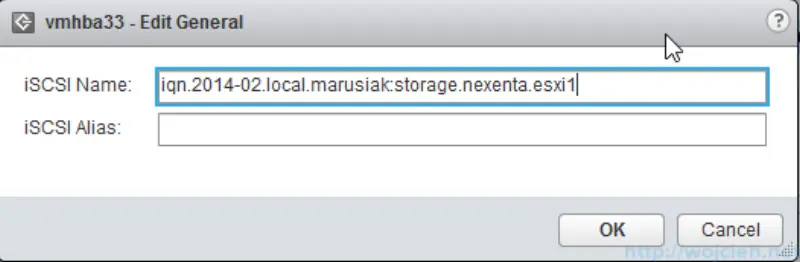
We are half way done. Now we need to add iSCSI target. Click tab Targets Dynamic / Static Discovery (I used Static one) and give IP address (for Dynamic Discovery) or IP and iSCSI Target Name (for Static Discovery).
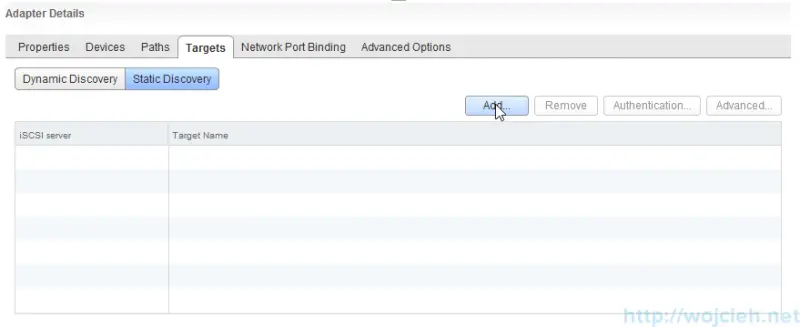
Now click add and provide all necessary details
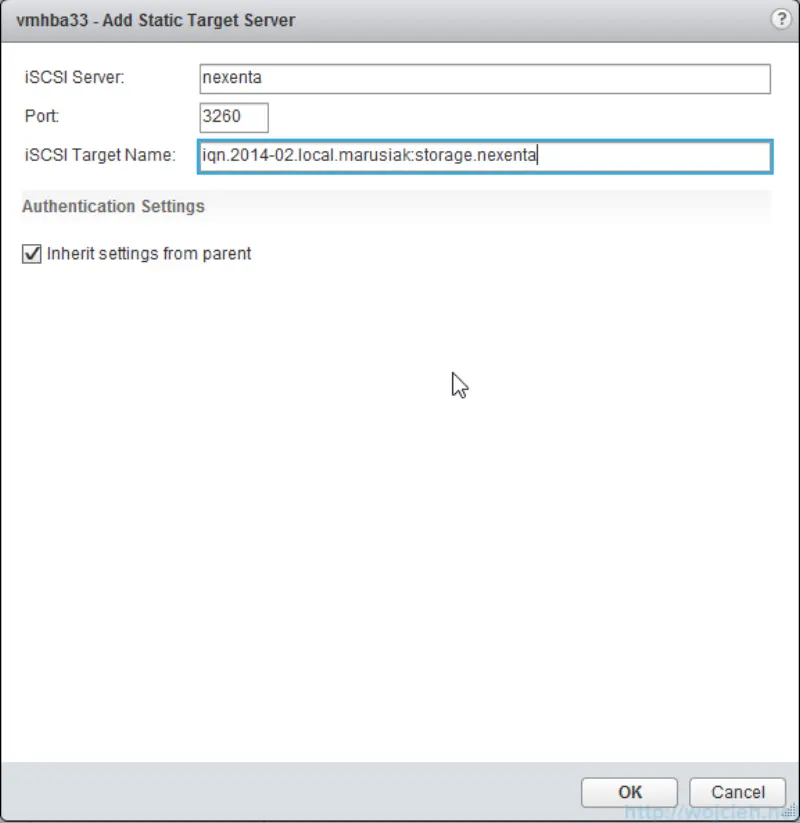
After few second you will be notified that due to recent configuration changes storage adapter needs to be rescanned.

In order to rescan click server button? (really hard to say what it is 😉 )
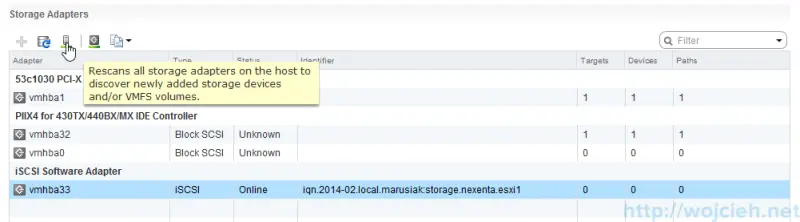
and go with defaults.
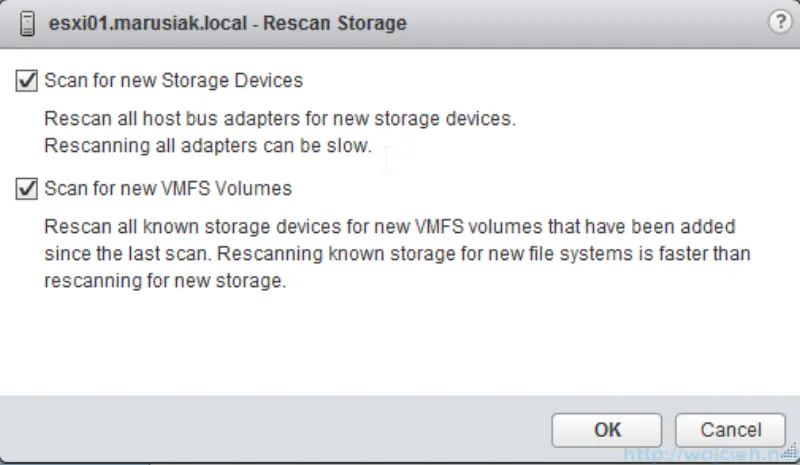
Success! We can see the new device.
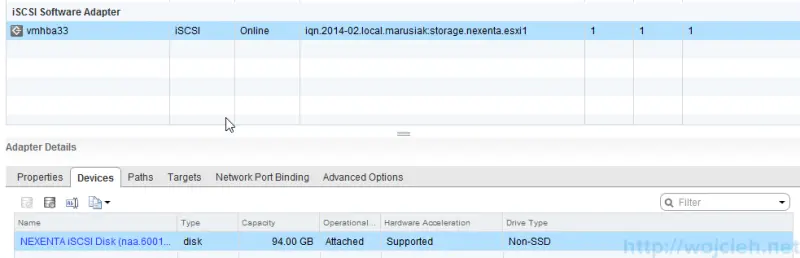
All you need to do is just to create new datastore with VMFS.
Post configuration considerations
In this post, I focused on how to get the thing done. For scalability, performance I suggest to check VMware iSCSI Best Practices guide available here http://www.vmware.com/files/pdf/iSCSI_design_deploy.pdf