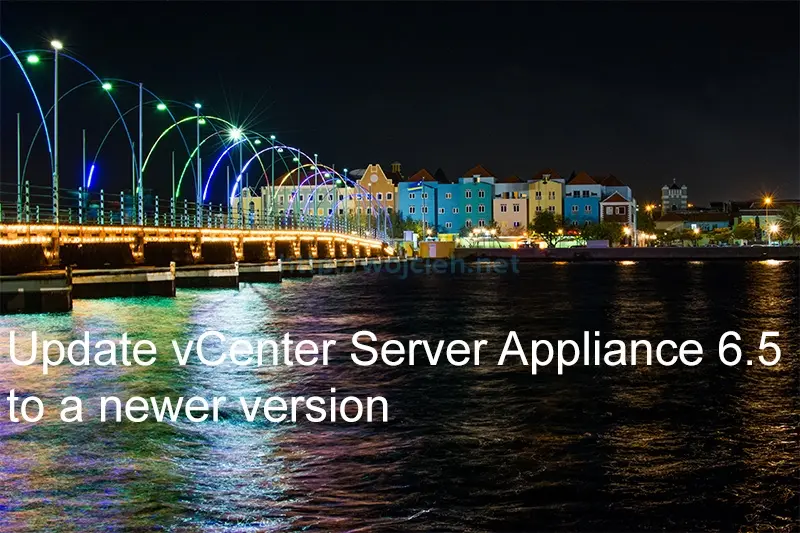
In the next article describing vSphere 6.5, I will show you how to upgrade vCenter Server Appliance 6.5 to a newer version.
I will perform an upgrade of vCenter Server Appliance 6.5 (GA release) to latest available release which is vCenter Server 6.5.0b (5178943).
vCenter Server Appliance 6.5 update prerequisites
From my experience I suggest to perform two tasks: backup vCenter Server Appliance and take a snapshot. We will need as well vCenter Server Appliance update iso. Once downloaded simply mount it to VM.
Update vCenter Server Appliance 6.5
- Login to vCenter Server Appliance IP/FQDN VAMI URL - **https://IP_OR_FQDN:5480 **and type username and password.
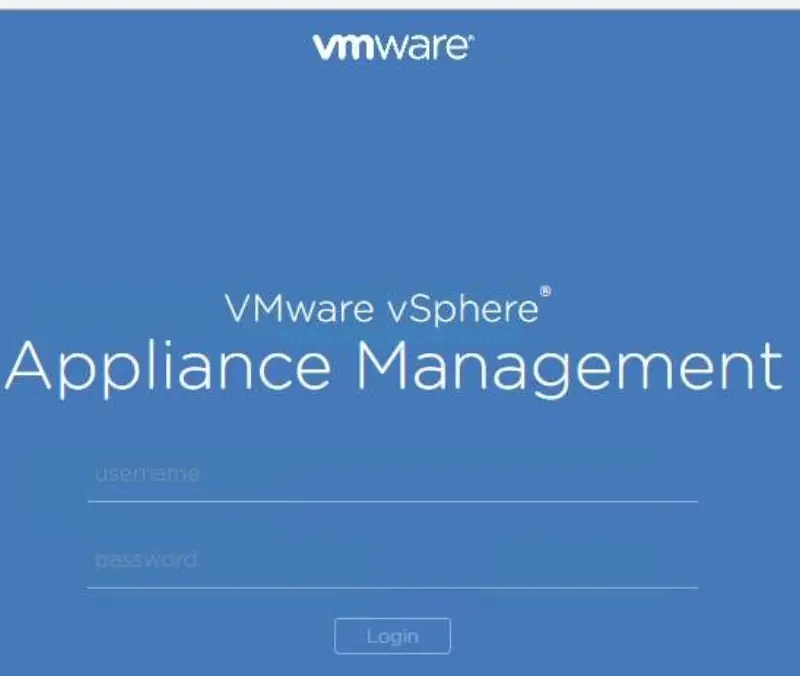
- Once logged in go to **Update **and click Check Updates. In our case we will use CD-ROM. Click on it.
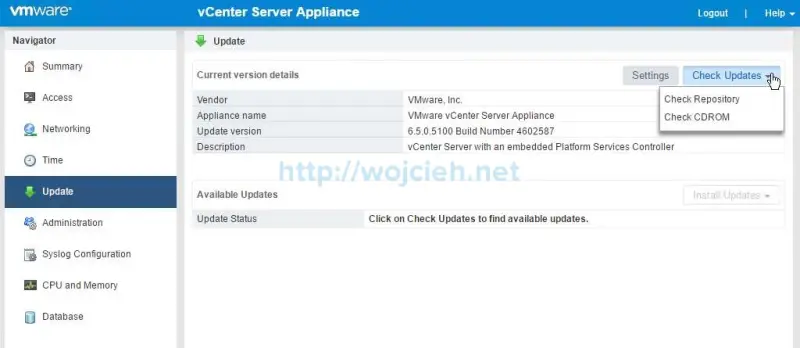
- VM CD-ROM will be scanned for vCSA update iso. It will take few moments to perform scan and later on we will see in the section Available Updates.
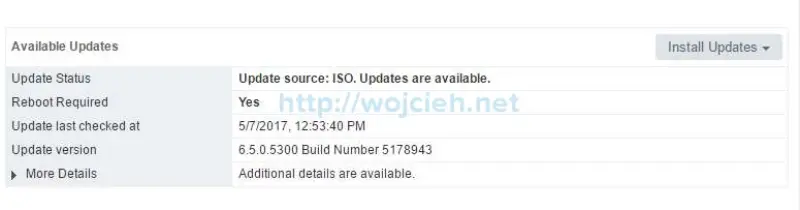
- Click Install Updates and Install CD-Rom Updates. Accept EULA and click Install to proceed with update.
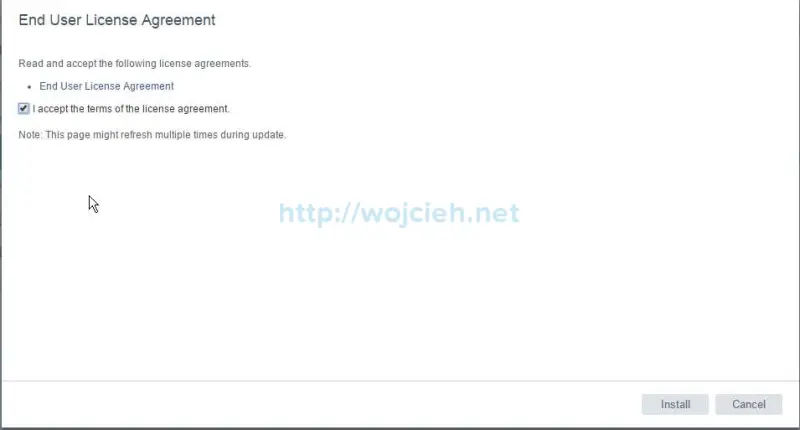
- After few minutes vCenter Server Appliance update will be finished.
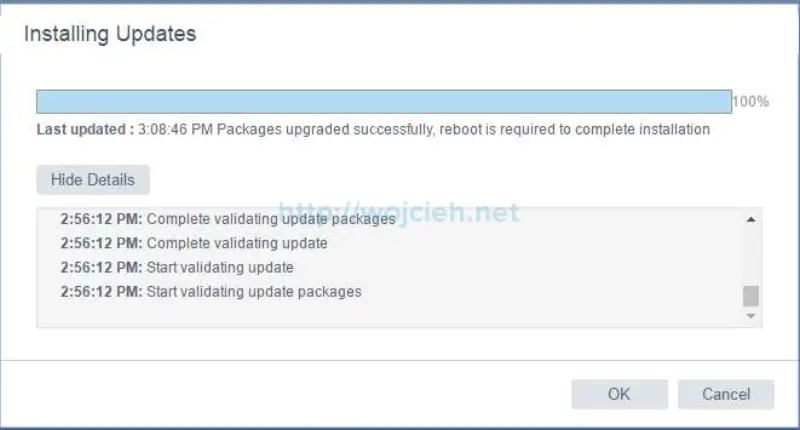
- The last step is to reboot appliance.
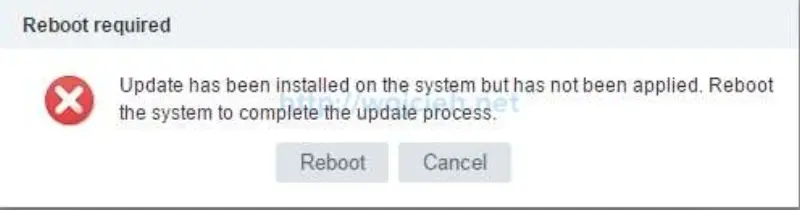
Summary
As you saw update of vCenter Server Appliance takes just a few minutes.